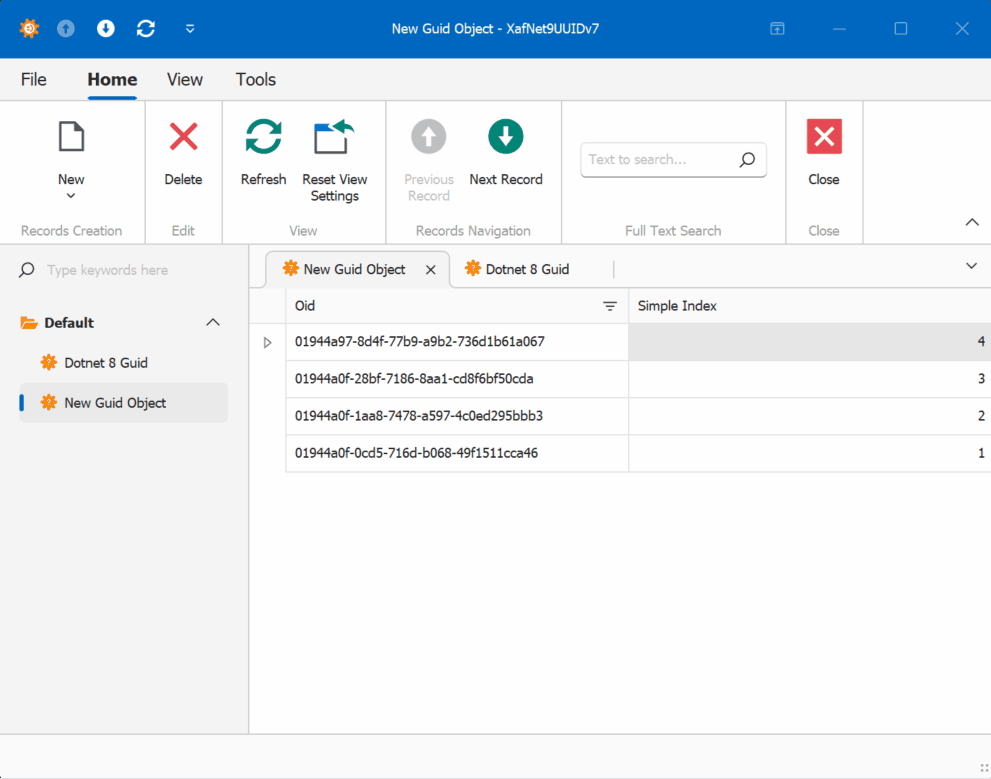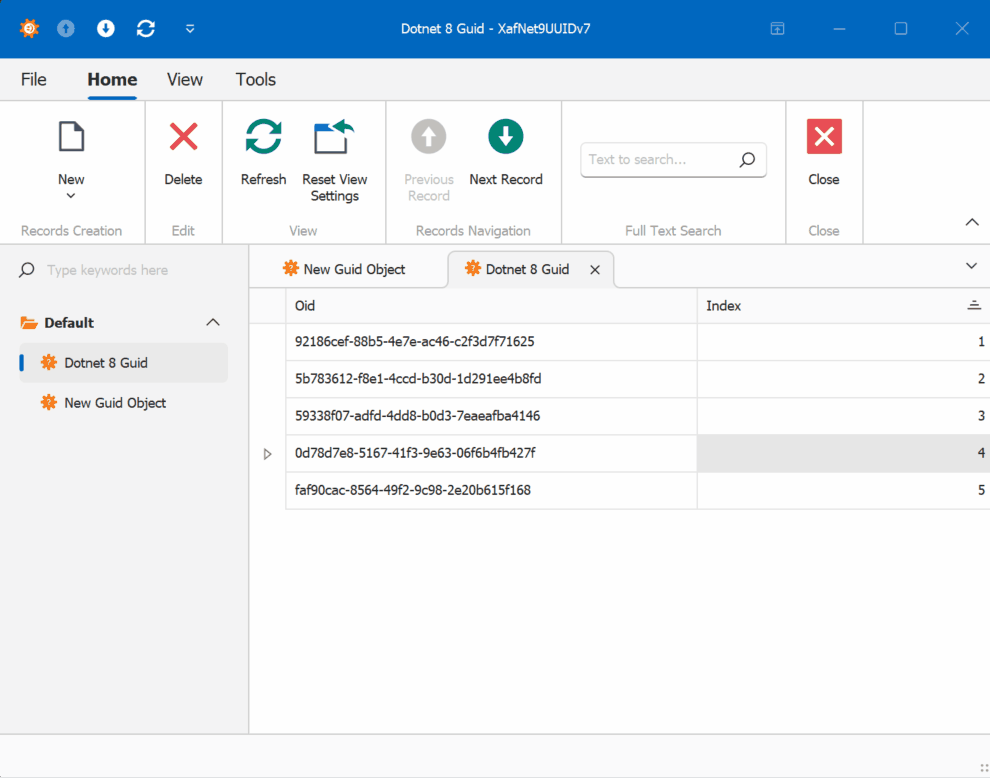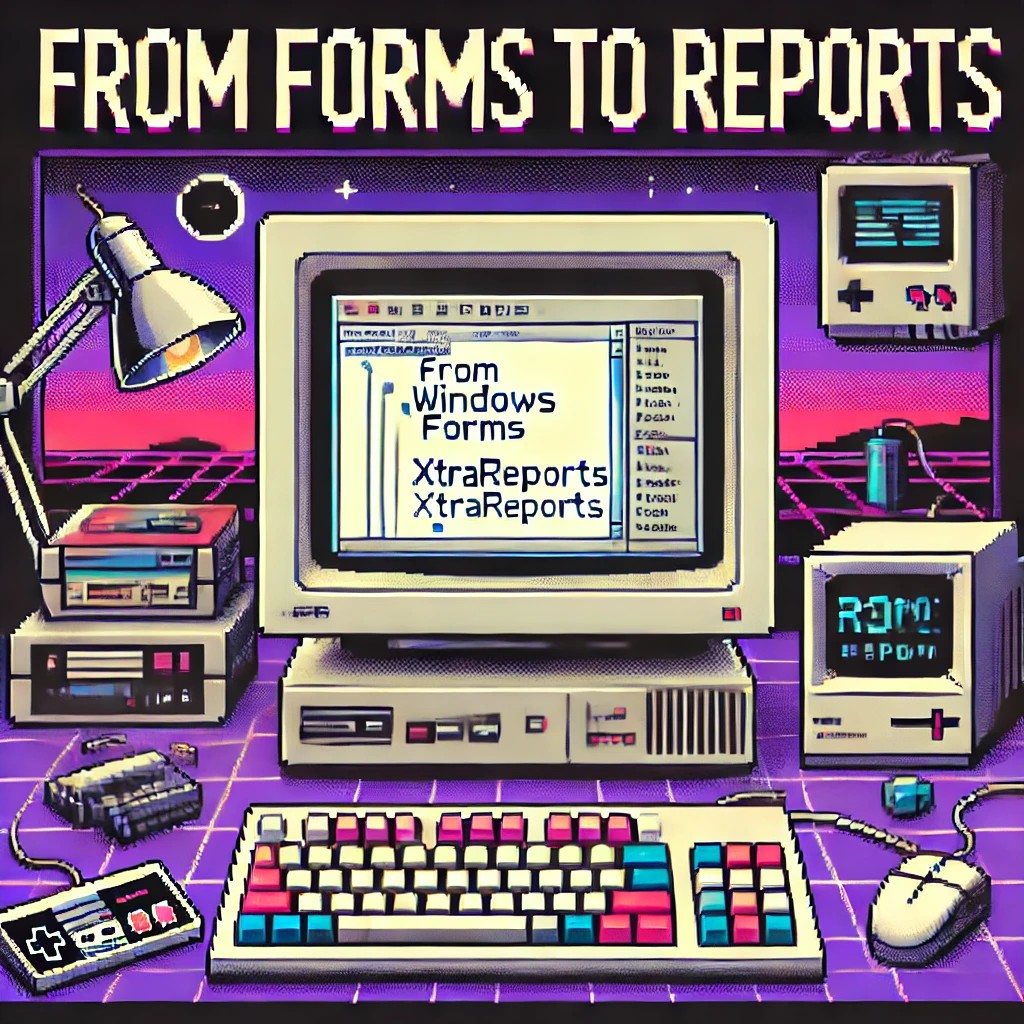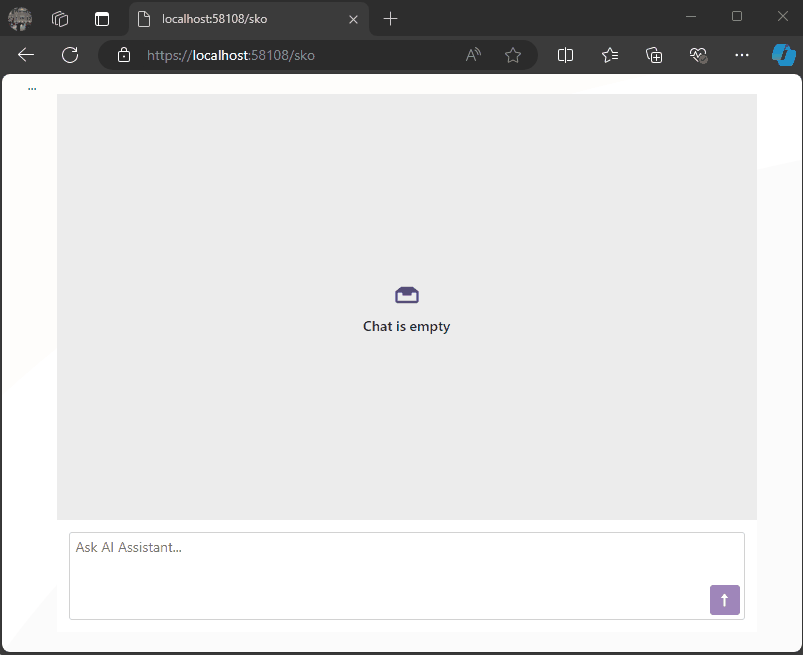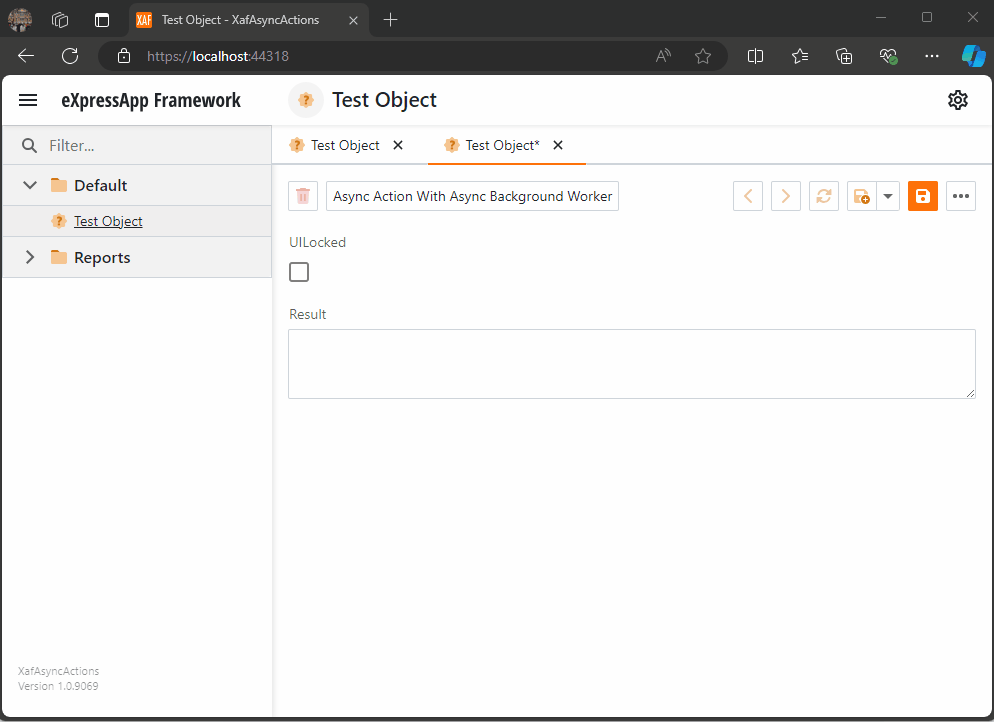by Joche Ojeda | Jan 9, 2025 | dotnet
While researching useful features in .NET 9 that could benefit XAF/XPO developers, I discovered something particularly interesting: Version 7 GUIDs (RFC 9562 specification). These new GUIDs offer a crucial feature – they’re sortable.
This discovery brought me back to an issue I encountered two years ago while working on the SyncFramework. We faced a peculiar problem where Deltas were correctly generated but processed in the wrong order in production environments. The occurrences seemed random, and no clear pattern emerged. Initially, I thought using Delta primary keys (GUIDs) to sort the Deltas would ensure they were processed in their generation order. However, this assumption proved incorrect. Through testing, I discovered that GUID generation couldn’t be trusted to be sequential. This issue affected multiple components of the SyncFramework. Whether generating GUIDs in C# or at the database level, there was no guarantee of sequential ordering. Different database engines could sort GUIDs differently. To address this, I implemented a sequence service as a solution.Enter .NET 9 with its Version 7 GUIDs (conforming to RFC 9562 specification). These new GUIDs are genuinely sequential, making them reliable for sorting operations.
To demonstrate this improvement, I created a test solution for XAF with a custom base object. The key implementation occurs in the OnSaving method:
protected override void OnSaving()
{
base.OnSaving();
if (!(Session is NestedUnitOfWork) && Session.IsNewObject(this) && oid.Equals(Guid.Empty))
{
oid = Guid.CreateVersion7();
}
}
Notice the use of CreateVersion7() instead of the traditional NewGuid(). For comparison, I also created another domain object using the traditional GUID generation:
protected override void OnSaving()
{
base.OnSaving();
if (!(Session is NestedUnitOfWork) && Session.IsNewObject(this) && oid.Equals(Guid.Empty))
{
oid = Guid.NewGuid();
}
}
When creating multiple instances of the traditional GUID domain object, you’ll notice that the greater the time interval between instance creation, the less likely the GUIDs will maintain sequential ordering.
GUID Version 7
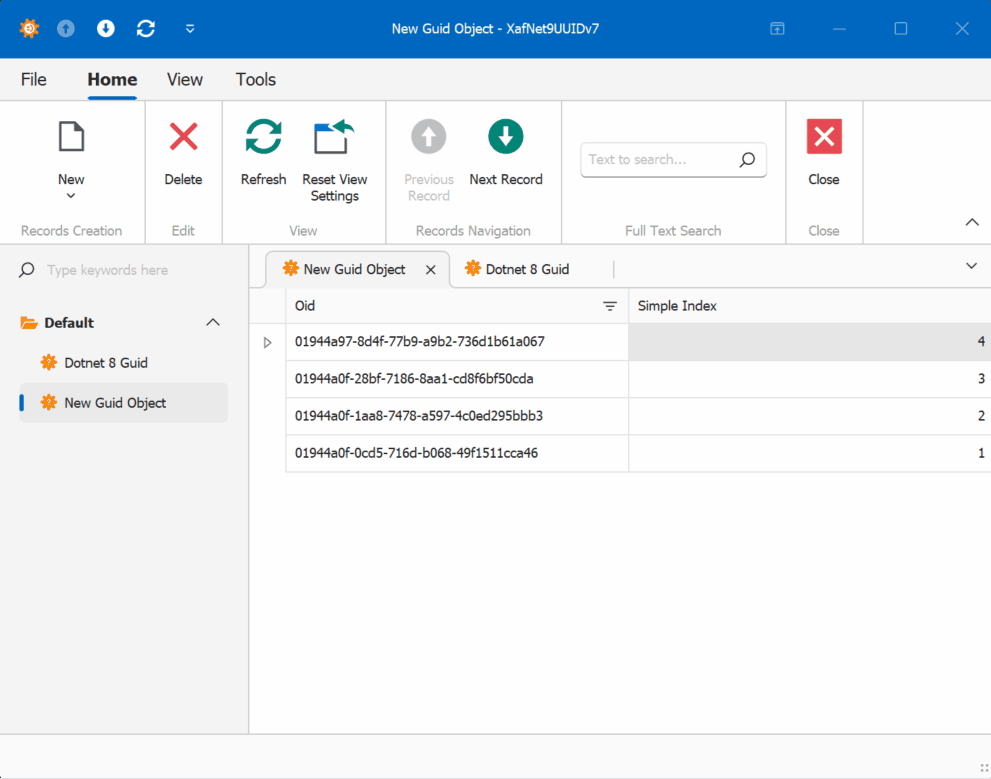
GUID Old Version
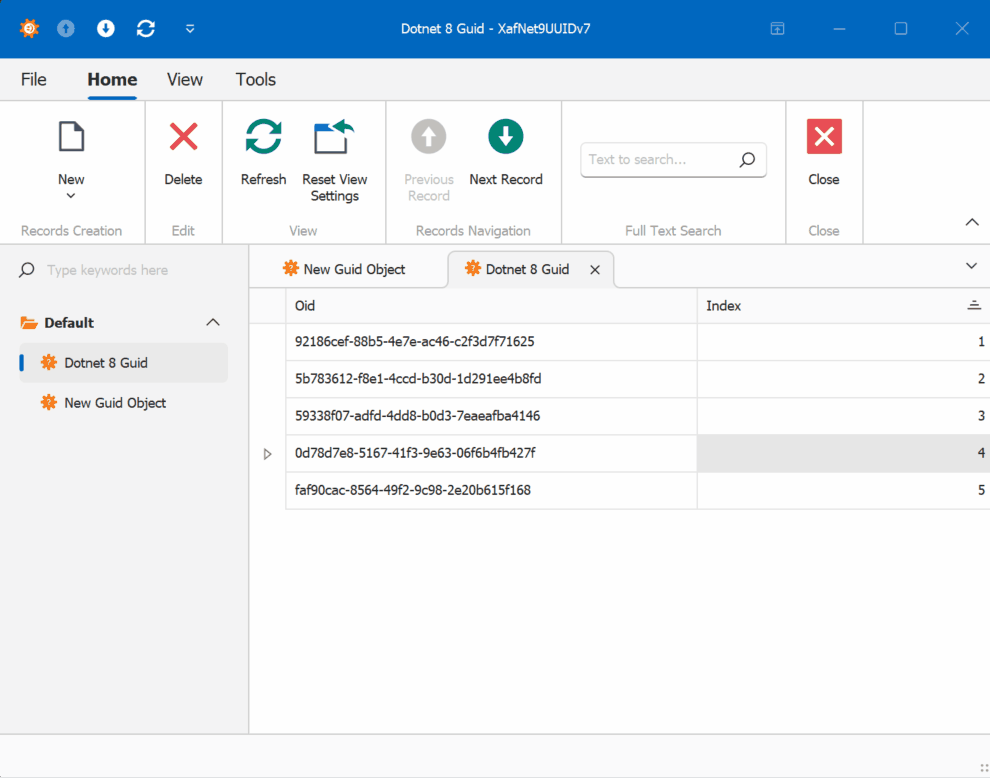
This new feature in .NET 9 could significantly simplify scenarios where sequential ordering is crucial, eliminating the need for additional sequence services in many cases. Here is the repo on GitHubHappy coding until next time!
Related article
On my GUID, common problems using GUID identifiers | Joche Ojeda
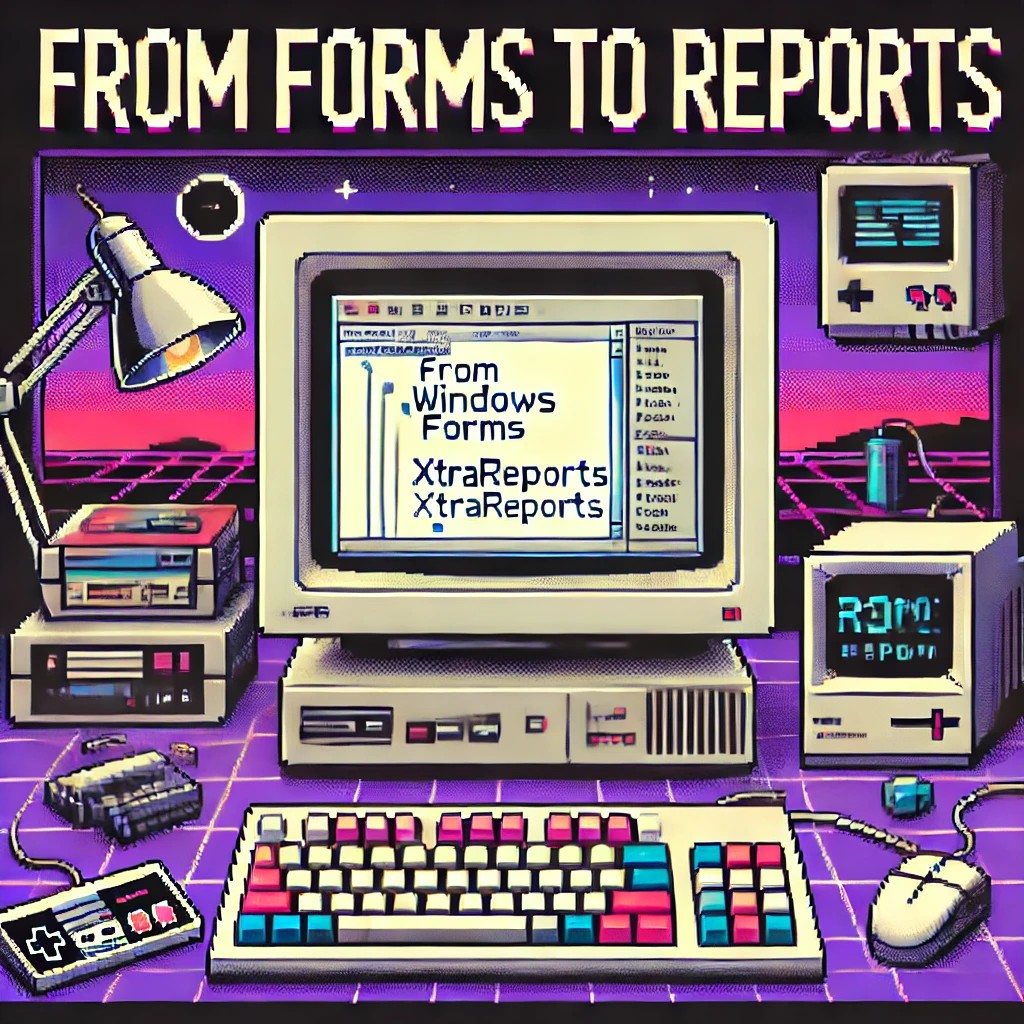
by Joche Ojeda | Jan 2, 2025 | XtraReports
Introduction 🎯
If you’re familiar with Windows Forms development, transitioning to XtraReports will feel remarkably natural. This guide explores how XtraReports leverages familiar Windows Forms concepts while extending them for robust reporting capabilities.
💡 Quick Tip: Think of XtraReports as Windows Forms optimized for paper output instead of screen output!
A Personal Journey ✨
Microsoft released .NET Framework in late 2002. At the time, I was a VB6 developer, relying on Crystal Reports 7 for reporting. By 2003, my team was debating whether to transition to this new thing called .NET. We were concerned about VB6’s longevity—thinking it had just a couple more years left. How wrong we were! Even today, VB6 applications are still running in some places (it’s January 2, 2025, as I write this).
Back in the VB6 era, we used the Crystal Reports COM object to integrate reports. When we finally moved to .NET Framework, we performed some “black magic” to continue using our existing 700 reports across nine countries. The decision to fully embrace .NET was repeatedly delayed due to the sheer volume of reports we had to manage. Our ultimate goal was to unify our reporting and parameter forms within a single development environment.
This led us to explore other technologies. While considering Delphi, we discovered DevExpress. My boss procured our first DevExpress .NET license for Windows Forms, marking the start of my adventure with DevExpress and XtraReports. Initially, transitioning from the standalone Crystal Report Designer to the IDE-based XtraReports Designer was challenging. To better understand how XtraReports worked, I decided to write reports programmatically instead of using the visual designer.
Architectural Similarities 🗽️
XtraReports mirrors many fundamental Windows Forms concepts:
| Source |
Destination |
| XtraReport Class |
Report Designer Surface |
| XtraReport Class |
Control Container |
| XtraReport Class |
Event System |
| XtraReport Class |
Properties Window |
| Control Container |
Labels & Text |
| Control Container |
Tables & Grids |
| Control Container |
Images & Charts |
| Report Designer Surface |
Control Toolbox |
| Report Designer Surface |
Design Surface |
| Report Designer Surface |
Preview Window |
Like how Windows Forms applications start with a Form class, XtraReports begin with an XtraReport base class. Both serve as containers that can:
- Host other controls
- Manage layout
- Handle events
- Support data binding
Visual Designer Experience 🎨
The design experience remains consistent with Windows Forms:
| Windows Forms |
XtraReports |
| Form Designer |
Report Designer |
| Toolbox |
Report Controls |
| Properties Window |
Properties Grid |
| Component Tray |
Component Tool |
Control Ecosystem 🧰
XtraReports provides analogous controls to Windows Forms:
// Windows Forms
public partial class CustomerForm : Form
{
private Label customerNameLabel;
private DataGridView orderDetailsGrid;
}
// XtraReports
public partial class CustomerReport : XtraReport
{
private XRLabel customerNameLabel;
private XRTable orderDetailsTable;
}
Common control mappings:
- Label ➡️ XRLabel
- Panel ➡️ XRPanel
- PictureBox ➡️ XRPictureBox
- DataGridView ➡️ XRTable
- GroupBox ➡️ Band
- UserControl ➡️ Subreport
Data Binding Patterns 📊
The data binding syntax maintains familiarity:
// Windows Forms data binding
customerNameLabel.DataBindings.Add("Text", customerDataSet, "Customers.Name");
// XtraReports data binding
customerNameLabel.ExpressionBindings.Add(
new ExpressionBinding("Text", "[Name]"));
Code Architecture 🗍️
The code-behind model remains consistent:
public partial class CustomerReport : DevExpress.XtraReports.UI.XtraReport
{
public CustomerReport()
{
InitializeComponent(); // Familiar Windows Forms pattern
}
private void CustomerReport_BeforePrint(object sender, PrintEventArgs e)
{
// Event handling similar to Windows Forms
// Instead of Form_Load, we have Report_BeforePrint
}
}
Key Differences ⚡
While similarities abound, important differences exist:
- Output Focus 🖨️
- Windows Forms: Screen-based interaction
- XtraReports: Print/export optimization
- Layout Model 📜
- Windows Forms: Flexible screen layouts
- XtraReports: Page-based layouts with bands
- Control Behavior 🎮
- Windows Forms: Interactive controls
- XtraReports: Display-oriented controls
- Data Processing 🗄️
- Windows Forms: Real-time data interaction
- XtraReports: Batch data processing
Some Advices 🌟
- Design Philosophy
// Think in terms of paper output
public class InvoiceReport : XtraReport
{
protected override void OnBeforePrint(PrintEventArgs e)
{
// Calculate page breaks
// Optimize for printing
}
}
- Layout Strategy
- Use bands for logical grouping
- Consider paper size constraints
- Plan for different export formats
- Data Handling
- Pre-process data when possible
- Use calculated fields for complex logic
- Consider subreports for complex layouts

by Joche Ojeda | Dec 2, 2024 | Blazor
Over time, I transitioned to using the first versions of my beloved framework, XAF. As you might know, XAF generates a polished and functional UI out of the box. Using XAF made me more of a backend developer since most of the development work wasn’t visual—especially in the early versions, where the model designer was rudimentary (it’s much better now).
Eventually, I moved on to developing .NET libraries and NuGet packages, diving deep into SOLID design principles. Fun fact: I actually learned about SOLID from DevExpress TV. Yes, there was a time before YouTube when DevExpress posted videos on technical tasks!
Nowadays, I feel confident creating and publishing my own libraries as NuGet packages. However, my “old monster” was still lurking in the shadows: UI components. I finally decided it was time to conquer it, but first, I needed to choose a platform. Here were my options:
- Windows Forms: A robust and mature platform but limited to desktop applications.
- WPF: A great option with some excellent UI frameworks that I love, but it still feels a bit “Windows Forms-ish” to me.
- Xamarin/Maui: I’m a big fan of Xamarin Forms and Xamarin/Maui XAML, but they’re primarily focused on device-specific applications.
- Blazor: This was the clear winner because it allows me to create desktop applications using Electron, embed components into Windows Forms, or even integrate with MAUI.
Recently, I’ve been helping my brother with a project in Blazor. (He’s not a programmer, but I am.) This gave me an opportunity to experiment with design patterns to get the most out of my components, which started as plain HTML5 pages.
Without further ado, here are the key insights I’ve gained so far.
Building high-quality Blazor components requires attention to both the C# implementation and Razor markup patterns. This guide combines architectural best practices with practical implementation patterns to create robust, reusable components.
1. Component Architecture and Organization
Parameter Organization
Start by organizing parameters into logical groups for better maintainability:
public class CustomForm : ComponentBase
{
// Layout Parameters
[Parameter] public string Width { get; set; }
[Parameter] public string Margin { get; set; }
[Parameter] public string Padding { get; set; }
// Validation Parameters
[Parameter] public bool EnableValidation { get; set; }
[Parameter] public string ValidationMessage { get; set; }
// Event Callbacks
[Parameter] public EventCallback<bool> OnValidationComplete { get; set; }
[Parameter] public EventCallback<string> OnSubmit { get; set; }
}
Corresponding Razor Template
<div class="form-container" style="width: @Width; margin: @Margin; padding: @Padding">
<form @onsubmit="HandleSubmit">
@if (EnableValidation)
{
<div class="validation-message">
@ValidationMessage
</div>
}
@ChildContent
</form>
</div>
2. Smart Default Values and Template Composition
Component Implementation
public class DataTable<T> : ComponentBase
{
[Parameter] public int PageSize { get; set; } = 10;
[Parameter] public bool ShowPagination { get; set; } = true;
[Parameter] public string EmptyMessage { get; set; } = "No data available";
[Parameter] public IEnumerable<T> Items { get; set; } = Array.Empty<T>();
[Parameter] public RenderFragment HeaderTemplate { get; set; }
[Parameter] public RenderFragment<T> RowTemplate { get; set; }
[Parameter] public RenderFragment FooterTemplate { get; set; }
}
Razor Implementation
<div class="table-container">
@if (HeaderTemplate != null)
{
<header class="table-header">
@HeaderTemplate
</header>
}
<div class="table-content">
@if (!Items.Any())
{
<div class="empty-state">@EmptyMessage</div>
}
else
{
@foreach (var item in Items)
{
@RowTemplate(item)
}
}
</div>
@if (ShowPagination)
{
<div class="pagination">
<!-- Pagination implementation -->
</div>
}
</div>
3. Accessibility and Unique IDs
Component Implementation
public class FormField : ComponentBase
{
private string fieldId = $"field-{Guid.NewGuid():N}";
private string labelId = $"label-{Guid.NewGuid():N}";
private string errorId = $"error-{Guid.NewGuid():N}";
[Parameter] public string Label { get; set; }
[Parameter] public string Error { get; set; }
[Parameter] public bool Required { get; set; }
}
Razor Implementation
<div class="form-field">
<label id="@labelId" for="@fieldId">
@Label
@if (Required)
{
<span class="required" aria-label="required">*</span>
}
</label>
<input id="@fieldId"
aria-labelledby="@labelId"
aria-describedby="@errorId"
aria-required="@Required" />
@if (!string.IsNullOrEmpty(Error))
{
<div id="@errorId" class="error-message" role="alert">
@Error
</div>
}
</div>
4. Virtualization and Performance
Component Implementation
public class VirtualizedList<T> : ComponentBase
{
[Parameter] public IEnumerable<T> Items { get; set; }
[Parameter] public RenderFragment<T> ItemTemplate { get; set; }
[Parameter] public int ItemHeight { get; set; } = 50;
[Parameter] public Func<ItemsProviderRequest, ValueTask<ItemsProviderResult<T>>> ItemsProvider { get; set; }
}
Razor Implementation
<div class="virtualized-container" style="height: 500px; overflow-y: auto;">
<Virtualize Items="@Items"
ItemSize="@ItemHeight"
ItemsProvider="@ItemsProvider"
Context="item">
<ItemContent>
<div class="list-item" style="height: @(ItemHeight)px">
@ItemTemplate(item)
</div>
</ItemContent>
<Placeholder>
<div class="loading-placeholder" style="height: @(ItemHeight)px">
<div class="loading-animation"></div>
</div>
</Placeholder>
</Virtualize>
</div>
Best Practices Summary
1. Parameter Organization
- Group related parameters with clear comments
- Provide meaningful default values
- Use parameter validation where appropriate
2. Template Composition
- Use RenderFragment for customizable sections
- Provide default templates when needed
- Enable granular control over component appearance
3. Accessibility
- Generate unique IDs for form elements
- Include proper ARIA attributes
- Support keyboard navigation
4. Performance
- Implement virtualization for large datasets
- Use loading states and placeholders
- Optimize rendering with appropriate conditions
Conclusion
Building effective Blazor components requires attention to both the C# implementation and Razor markup. By following these patterns and practices, you can create components that are:
- Highly reusable
- Performant
- Accessible
- Easy to maintain
- Flexible for different use cases
Remember to adapt these practices to your specific needs while maintaining clean component design principles.
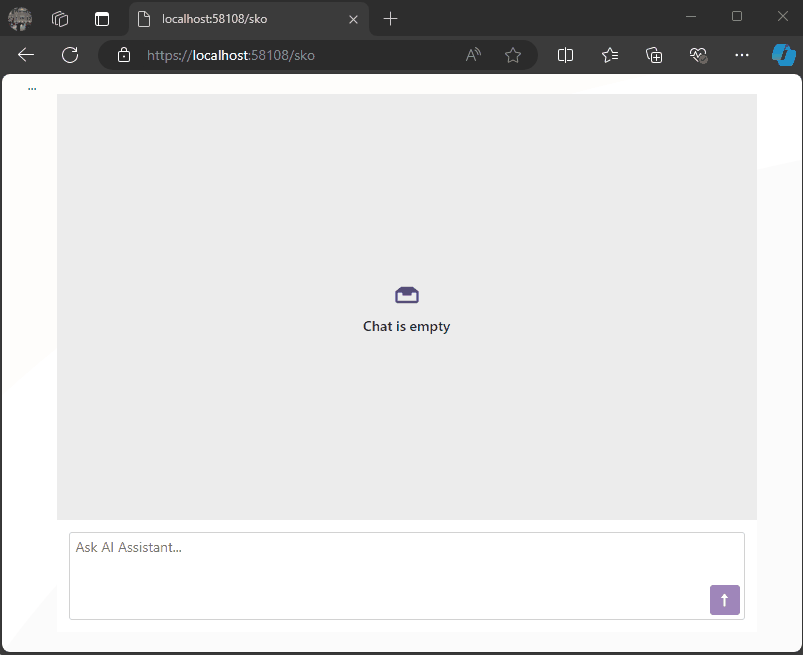
by Joche Ojeda | Nov 2, 2024 | A.I, Semantic Kernel
Today, when I woke up, it was sunny but really cold, and the weather forecast said that snow was expected.
So, I decided to order ramen and do a “Saturday at home” type of project. My tools of choice for this experiment are:
1) DevExpress Chat Component for Blazor
I’m thrilled they have this component. I once wrote my own chat component, and it’s a challenging task, especially given the variety of use cases.
2) Semantic Kernel
I’ve been experimenting with Semantic Kernel for a while now, and let me tell you—it’s a fantastic tool if you’re in the .NET ecosystem. It’s so cool to have native C# code to interact with AI services in a flexible way, making your code mostly agnostic to the AI provider—like a WCF for AIs.
Goal of the Experiment
The goal for today’s experiment is to render a list of products as a carousel within a chat conversation.
Configuration
To accomplish this, I’ll use prompt execution settings in Semantic Kernel to ensure that the response from the LLM is always in JSON format as a string.
var Settings = new OpenAIPromptExecutionSettings
{
MaxTokens = 500,
Temperature = 0.5,
ResponseFormat = "json_object"
};
The key part here is the response format. The chat completion can respond in two ways:
- Text: A simple text answer.
- JSON Object: This format always returns a JSON object, with the structure provided as part of the prompt.
With this approach, we can deserialize the LLM’s response to an object that helps conditionally render the message content within the DevExpress Chat Component.
Structure
Here’s the structure I’m using:
public class MessageData
{
public string Message { get; set; }
public List Options { get; set; }
public string MessageTemplateName { get; set; }
}
public class OptionSet
{
public string Name { get; set; }
public string Description { get; set; }
public List Options { get; set; }
}
public class Option
{
public string Image { get; set; }
public string Url { get; set; }
public string Description { get; set; }
};
- MessageData: This structure will always be returned by our LLM.
- Option: A list of options for a message, which also serves as data for possible responses.
- OptionSet: A list of possible responses to feed into the prompt execution settings.
Prompt Execution Settings
One more step on the Semantic Kernel side is configuring the prompt execution settings:
var Settings = new OpenAIPromptExecutionSettings
{
MaxTokens = 500,
Temperature = 0.5,
ResponseFormat = "json_object"
};
Settings.ChatSystemPrompt = $"You need to answer using this JSON format with this structure {Structure} " +
$"Before giving an answer, check if it exists within this list of option sets {OptionSets}. " +
$"If your answer does not include options, the message template value should be 'Message'; otherwise, it should be 'Options'.";
In the prompt, we specify the structure {Structure} we want as a response, provide a list of possible options for the message in the {OptionSets} variable, and add a final line to guide the LLM on which template type to use.
Example Requests and Responses
For example, when executing the following request:
- Prompt: “Show me a list of Halloween costumes for cats.”
We’ll get this response from the LLM:
{
"Message": "Please select one of the Halloween costumes for cats",
"Options": [
{"Image": "./images/catblack.png", "Url": "https://cat.com/black", "Description": "Black cat costume"},
{"Image": "./images/catwhite.png", "Url": "https://cat.com/white", "Description": "White cat costume"},
{"Image": "./images/catorange.png", "Url": "https://cat.com/orange", "Description": "Orange cat costume"}
],
"MessageTemplateName": "Options"
}
With this JSON structure, we can conditionally render messages in the chat component as follows:
<DxAIChat CssClass="my-chat" MessageSent="MessageSent">
<MessageTemplate>
<div>
@{
if (@context.Typing)
{
<span>Loading...</span>
}
else
{
MessageData md = null;
try
{
md = JsonSerializer.Deserialize<MessageData>(context.Content);
}
catch
{
md = null;
}
if (md == null)
{
<div class="my-chat-content">
@context.Content
</div>
}
else
{
if (md.MessageTemplateName == "Options")
{
<div class="centered-carousel">
<Carousel class="carousel-container" Width="280" IsFade="true">
@foreach (var option in md.Options)
{
<CarouselItem>
<ChildContent>
<div>
<img src="@option.Image" alt="demo-image" />
<Button Color="Color.Primary" class="carousel-button">@option.Description</Button>
</div>
</ChildContent>
</CarouselItem>
}
</Carousel>
</div>
}
else if (md.MessageTemplateName == "Message")
{
<div class="my-chat-content">
@md.Message
</div>
}
}
}
}
</div>
</MessageTemplate>
</DxAIChat>
End Solution Example
Here’s an example of the final solution:
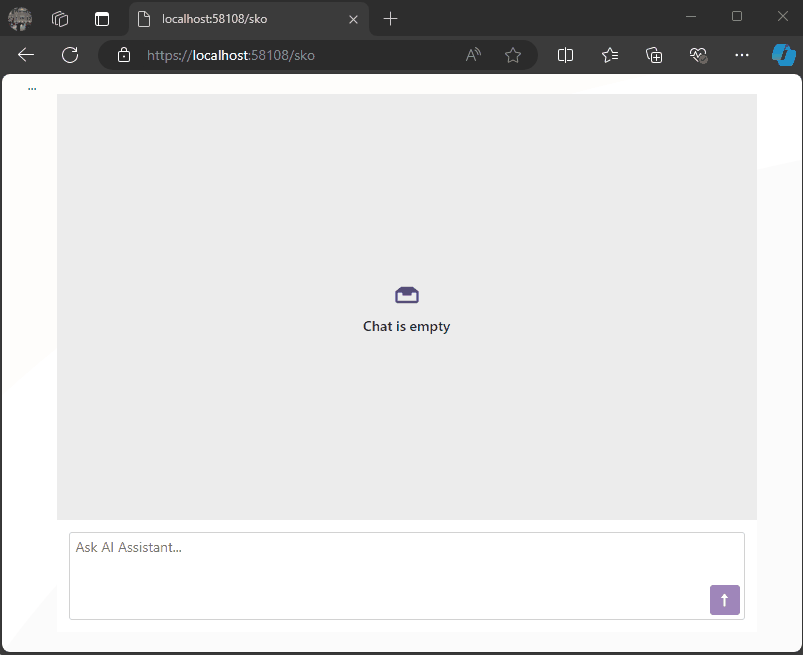
You can find the full source code here: https://github.com/egarim/devexpress-ai-chat-samples and a short video here https://youtu.be/dxMnOWbe3KA
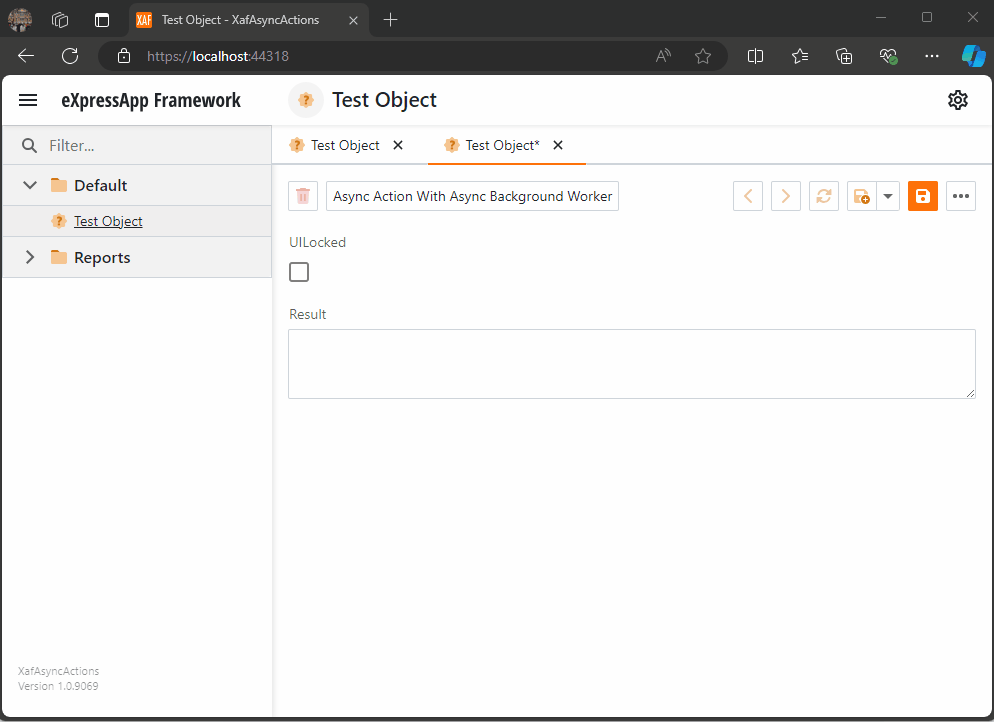
by Joche Ojeda | Oct 30, 2024 | Uncategorized
Lately, I’ve been working extensively on interacting with LLMs using the Semantic Kernel framework. My experiments usually start as NUnit test projects, where I prototype my ideas.
Once an experiment is successful, I move it to XAF. Recently, I faced challenges with executing asynchronous code and updating the XAF UI. This process is tricky because some solutions might appear to work but fail under certain conditions.
Goals
Here’s what I aim to achieve:
- Execute asynchronous code within the execute handler of an action.
- Notify the UI and access the current view, object, and object space.
- Run multiple operations on a background thread.
For more background, check out these links on async executions within XAF actions:
WebForms
Blazor
Complete source code for this test can be found on GitHub.
Common Cases
1. Blocking the UI Thread (this will not work)
If you don’t make your action async, attempting to get the awaiter will block the UI thread, freezing your application.
ActionBlockUIThread = new SimpleAction(this, nameof(ActionBlockUIThread), "View");
ActionBlockUIThread.Execute += ActionBlockUIThread_Execute;
protected virtual void ActionBlockUIThread_Execute(object sender, SimpleActionExecuteEventArgs e) {
var Tasks = GetTaskList();
StringBuilder Results = new StringBuilder();
foreach (var item in Tasks) {
Results.AppendLine(item.Invoke().GetAwaiter().GetResult().ToString());
}
MessageOptions options = new MessageOptions { Duration = 2000, Message = Results.ToString(), Type = InformationType.Success };
Application.ShowViewStrategy.ShowMessage(options);
}
2. Using Async Modifier (somehow works)
Marking your handler as async prevents blocking but keeps the UI responsive, which can allow the user to modify or navigate away from the current view, causing exceptions.
protected virtual async void ActionWithAsyncModifier_Execute(object sender, SimpleActionExecuteEventArgs e) {
var Tasks = GetTaskList();
StringBuilder Results = new StringBuilder();
foreach (var item in Tasks) {
var CurrentResult = await item.Invoke();
Results.AppendLine(CurrentResult.ToString());
}
MessageOptions options = new MessageOptions { Duration = 2000, Message = Results.ToString(), Type = InformationType.Success };
Application.ShowViewStrategy.ShowMessage(options);
}
A slightly modified Blazor version of this code also illustrates similar issues.
Executing Object Space Operations Inside Async Action, things that can happen
This approach still leaves the UI responsive, risking disposal of object space if the user navigates away, if that happens you will end up with an exception
protected virtual async void ActionWithAsyncModifierAndOsOperations_Execute(object sender, SimpleActionExecuteEventArgs e) {
var Instance = GetInstance();
var Tasks = GetTaskList();
StringBuilder Results = new StringBuilder();
foreach (var item in Tasks) {
var CurrentResult = await item.Invoke();
Results.AppendLine(CurrentResult.ToString());
}
Instance.Result = Results.ToString();
ViewCommit();
MessageOptions options = new MessageOptions { Duration = 3000, Message = Instance.Result, Type = InformationType.Success };
Application.ShowViewStrategy.ShowMessage(options);
}
Proposed Solution
My solution utilizes a background worker to handle async operations while locking the UI thread with a loading indicator. This allows us to react to progress on the UI thread.
Async Background Worker Example
Here’s how the AsyncBackgroundWorker is set up and used:
protected virtual void AsyncActionWithAsyncBackgroundWorker_Execute(object sender, SimpleActionExecuteEventArgs e) {
var tasks = GetTaskList();
var worker = new AsyncBackgroundWorker
Handling Background Worker Events
protected virtual void ProcessingDone(Dictionary<int, object> results) {
// Interact with UI and object space
}
protected virtual void OnReportProgress(int progress, string status, object result) {
MessageOptions options = new MessageOptions { Duration = 2000, Message = status, Type = InformationType.Success };
Application.ShowViewStrategy.ShowMessage(options);
}
Blazor Implementation
The Blazor version manages UI locking by showing a loading indicator and reporting progress through the UI thread:
source here: https://github.com/egarim/XafAsyncActions/blob/master/XafAsyncActions.Blazor.Server/Controllers/MyViewControllerBlazor.cs
protected async override void AsyncActionWithAsyncBackgroundWorker_Execute(object sender, SimpleActionExecuteEventArgs e) {
loading.Hold("Loading");
base.AsyncActionWithAsyncBackgroundWorker_Execute(sender, e);
}
protected async override void ProcessingDone(Dictionary<int, object> results) {
base.ProcessingDone(results);
loading.Release("Loading");
}
When you run this implementation, it will look like this
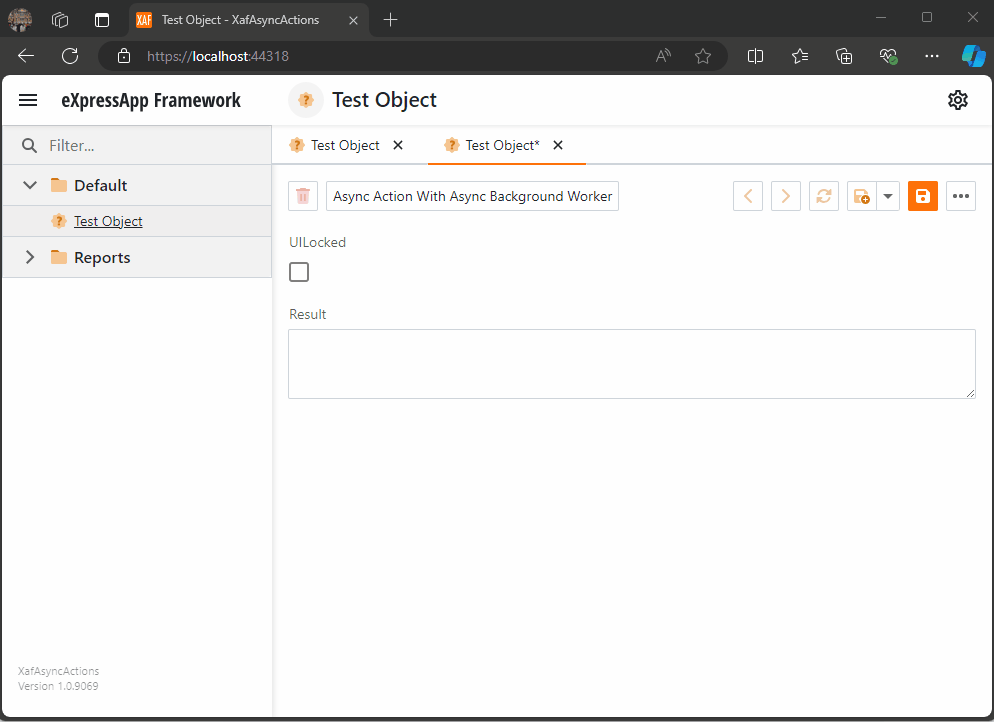
As you can see the task are being run on the background worker and every time a task is finish is reported back to the U.I thread where we can execute a notification (this is actually optional)
When all the tasks are finished, I hide the loading indicator, and the user can interact with the view again
I hope this article clarifies async execution in XAF. I will update the repository as new scenarios arise.