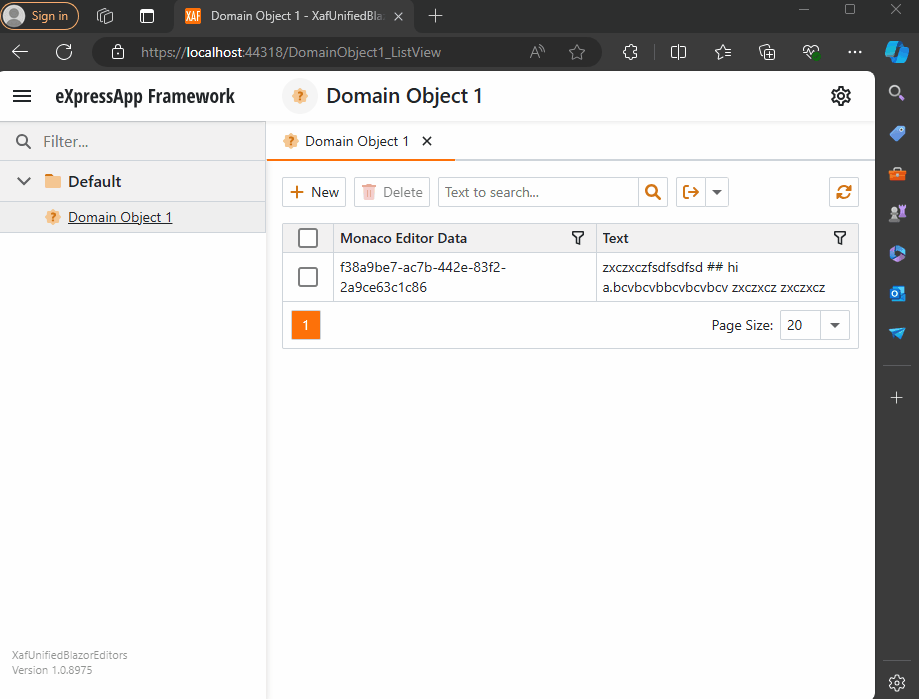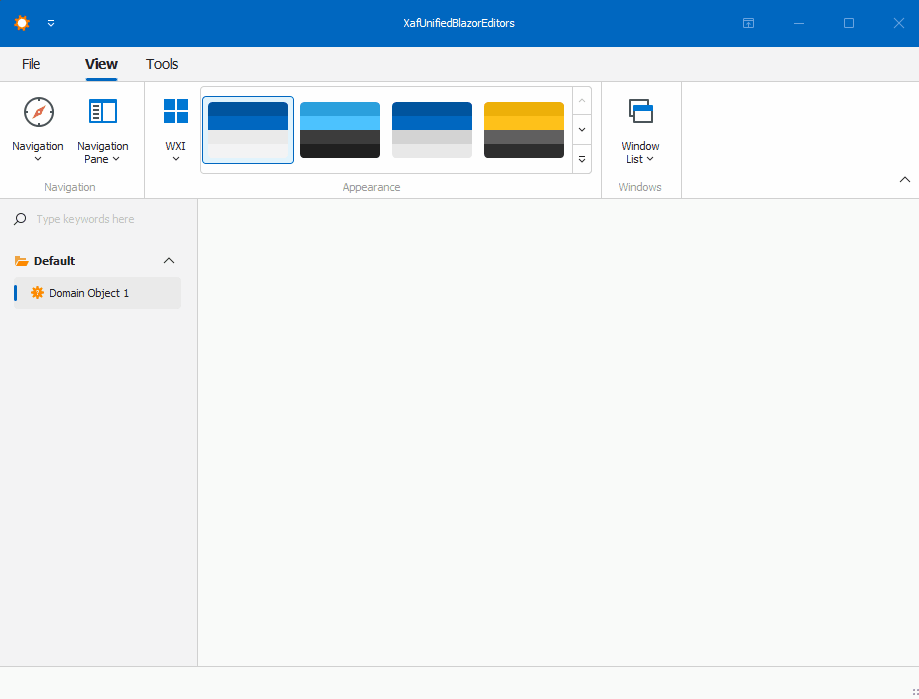The New Era of Smart Editors: Creating a RAG system using XAF and the new Blazor chat component
The New Era of Smart Editors: Developer Express and AI Integration
The new era of smart editors is already here. Developer Express has introduced AI functionality in many of their controls for .NET (Windows Forms, Blazor, WPF, MAUI).
This advancement will eventually come to XAF, but in the meantime, here at XARI, we are experimenting with XAF integrations to add value to our customers.
In this article, we are going to integrate the new chat component into an XAF application, and our first use case will be RAG (Retrieval-Augmented Generation). RAG is a system that combines external data sources with AI-generated responses, improving accuracy and relevance in answers by retrieving information from a document set or knowledge base and using it in conjunction with AI predictions.
To achieve this integration, we will follow the steps outlined in this tutorial:
Implement a Property Editor Based on Custom Components (Blazor)
Implementing the Property Editor
When I implement my own property editor, I usually avoid doing so for primitive types because, in most cases, my property editor will need more information than a simple primitive value. For this implementation, I want to handle a custom value in my property editor. I typically create an interface to represent the type, ensuring compatibility with both XPO and EF Core.
namespace XafSmartEditors.Razor.RagChat
{
public interface IRagData
{
Stream FileContent { get; set; }
string Prompt { get; set; }
string FileName { get; set; }
}
}
Non-Persistent Implementation
After defining the type for my editor, I need to create a non-persistent implementation:
namespace XafSmartEditors.Razor.RagChat
{
[DomainComponent]
public class IRagDataImp : IRagData, IXafEntityObject, INotifyPropertyChanged
{
private void OnPropertyChanged([CallerMemberName] string propertyName = null)
{
PropertyChanged?.Invoke(this, new PropertyChangedEventArgs(propertyName));
}
public IRagDataImp()
{
Oid = Guid.NewGuid();
}
[DevExpress.ExpressApp.Data.Key]
[Browsable(false)]
public Guid Oid { get; set; }
private string prompt;
private string fileName;
private Stream fileContent;
public Stream FileContent
{
get => fileContent;
set
{
if (fileContent == value) return;
fileContent = value;
OnPropertyChanged();
}
}
public string FileName
{
get => fileName;
set
{
if (fileName == value) return;
fileName = value;
OnPropertyChanged();
}
}
public string Prompt
{
get => prompt;
set
{
if (prompt == value) return;
prompt = value;
OnPropertyChanged();
}
}
// IXafEntityObject members
void IXafEntityObject.OnCreated() { }
void IXafEntityObject.OnLoaded() { }
void IXafEntityObject.OnSaving() { }
public event PropertyChangedEventHandler PropertyChanged;
}
}
Creating the Blazor Chat Component
Now, it’s time to create our Blazor component and add the new DevExpress chat component for Blazor:
<DxAIChat CssClass="my-chat" Initialized="Initialized"
RenderMode="AnswerRenderMode.Markdown"
UseStreaming="true"
SizeMode="SizeMode.Medium">
<EmptyMessageAreaTemplate>
<div class="my-chat-ui-description">
<span style="font-weight: bold; color: #008000;">Rag Chat</span> Assistant is ready to answer your questions.
</div>
</EmptyMessageAreaTemplate>
<MessageContentTemplate>
<div class="my-chat-content">
@ToHtml(context.Content)
</div>
</MessageContentTemplate>
</DxAIChat>
@code {
IRagData _value;
[Parameter]
public IRagData Value
{
get => _value;
set => _value = value;
}
async Task Initialized(IAIChat chat)
{
await chat.UseAssistantAsync(new OpenAIAssistantOptions(
this.Value.FileName,
this.Value.FileContent,
this.Value.Prompt
));
}
MarkupString ToHtml(string text)
{
return (MarkupString)Markdown.ToHtml(text);
}
}
The main takeaway from this component is that it receives a parameter named Value of type IRagData, and we use this value to initialize the IAIChat service in the Initialized method.
Creating the Component Model
With the interface and domain component in place, we can now create the component model to communicate the value of our domain object with the Blazor component:
namespace XafSmartEditors.Razor.RagChat
{
public class RagDataComponentModel : ComponentModelBase
{
public IRagData Value
{
get => GetPropertyValue<IRagData>();
set => SetPropertyValue(value);
}
public EventCallback<IRagData> ValueChanged
{
get => GetPropertyValue<EventCallback<IRagData>>();
set => SetPropertyValue(value);
}
public override Type ComponentType => typeof(RagChat);
}
}
Creating the Property Editor
Finally, let’s create the property editor class that serves as a bridge between XAF and the new component:
namespace XafSmartEditors.Blazor.Server.Editors
{
[PropertyEditor(typeof(IRagData), true)]
public class IRagDataPropertyEditor : BlazorPropertyEditorBase, IComplexViewItem
{
private IObjectSpace _objectSpace;
private XafApplication _application;
public IRagDataPropertyEditor(Type objectType, IModelMemberViewItem model) : base(objectType, model) { }
public void Setup(IObjectSpace objectSpace, XafApplication application)
{
_objectSpace = objectSpace;
_application = application;
}
public override RagDataComponentModel ComponentModel => (RagDataComponentModel)base.ComponentModel;
protected override IComponentModel CreateComponentModel()
{
var model = new RagDataComponentModel();
model.ValueChanged = EventCallback.Factory.Create<IRagData>(this, value =>
{
model.Value = value;
OnControlValueChanged();
WriteValue();
});
return model;
}
protected override void ReadValueCore()
{
base.ReadValueCore();
ComponentModel.Value = (IRagData)PropertyValue;
}
protected override object GetControlValueCore() => ComponentModel.Value;
protected override void ApplyReadOnly()
{
base.ApplyReadOnly();
ComponentModel?.SetAttribute("readonly", !AllowEdit);
}
}
}
Bringing It All Together
Now, let’s create a domain object that can feed the content of a file to our chat component:
namespace XafSmartEditors.Module.BusinessObjects
{
[DefaultClassOptions]
public class PdfFile : BaseObject
{
public PdfFile(Session session) : base(session) { }
string prompt;
string name;
FileData file;
public FileData File
{
get => file;
set => SetPropertyValue(nameof(File), ref file, value);
}
public string Name
{
get => name;
set => SetPropertyValue(nameof(Name), ref name, value);
}
public string Prompt
{
get => prompt;
set => SetPropertyValue(nameof(Prompt), ref prompt, value);
}
}
}
Creating the Controller
We are almost done! Now, we need to create a controller with a popup action:
namespace XafSmartEditors.Module.Controllers
{
public class OpenChatController : ViewController
{
Popup
WindowShowAction Chat;
public OpenChatController()
{
this.TargetObjectType = typeof(PdfFile);
Chat = new PopupWindowShowAction(this, "ChatAction", "View");
Chat.Caption = "Chat";
Chat.ImageName = "artificial_intelligence";
Chat.Execute += Chat_Execute;
Chat.CustomizePopupWindowParams += Chat_CustomizePopupWindowParams;
}
private void Chat_Execute(object sender, PopupWindowShowActionExecuteEventArgs e) { }
private void Chat_CustomizePopupWindowParams(object sender, CustomizePopupWindowParamsEventArgs e)
{
PdfFile pdfFile = this.View.CurrentObject as PdfFile;
var os = this.Application.CreateObjectSpace(typeof(ChatView));
var chatView = os.CreateObject<ChatView>();
MemoryStream memoryStream = new MemoryStream();
pdfFile.File.SaveToStream(memoryStream);
memoryStream.Seek(0, SeekOrigin.Begin);
chatView.RagData = os.CreateObject<IRagDataImp>();
chatView.RagData.FileName = pdfFile.File.FileName;
chatView.RagData.Prompt = !string.IsNullOrEmpty(pdfFile.Prompt) ? pdfFile.Prompt : DefaultPrompt;
chatView.RagData.FileContent = memoryStream;
DetailView detailView = this.Application.CreateDetailView(os, chatView);
detailView.Caption = $"Chat with Document | {pdfFile.File.FileName.Trim()}";
e.View = detailView;
}
}
}
Conclusion
That’s everything we need to create a RAG system using XAF and the new DevExpress Chat component. You can find the complete source code here: GitHub Repository.
If you want to meet and discuss AI, XAF, and .NET, feel free to schedule a meeting: Schedule a Meeting.
Until next time, XAF out!