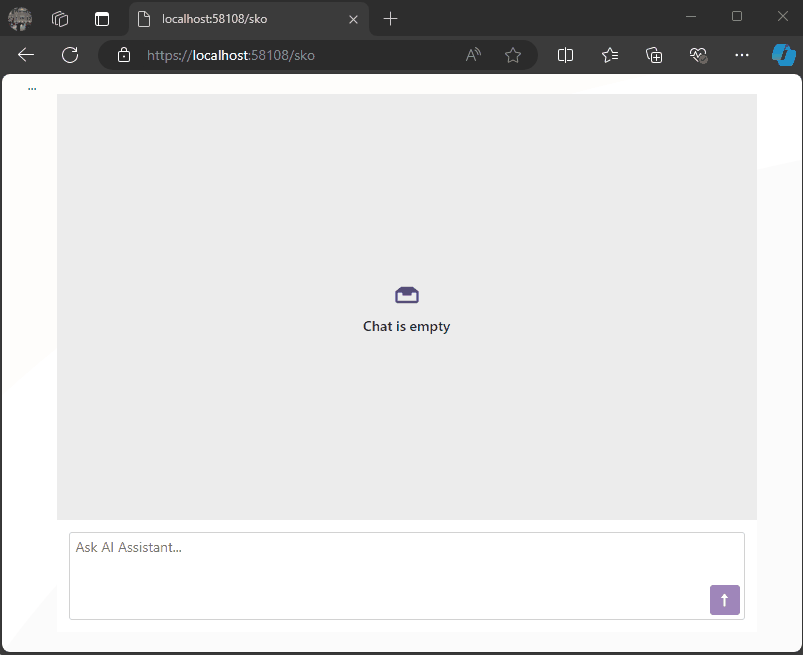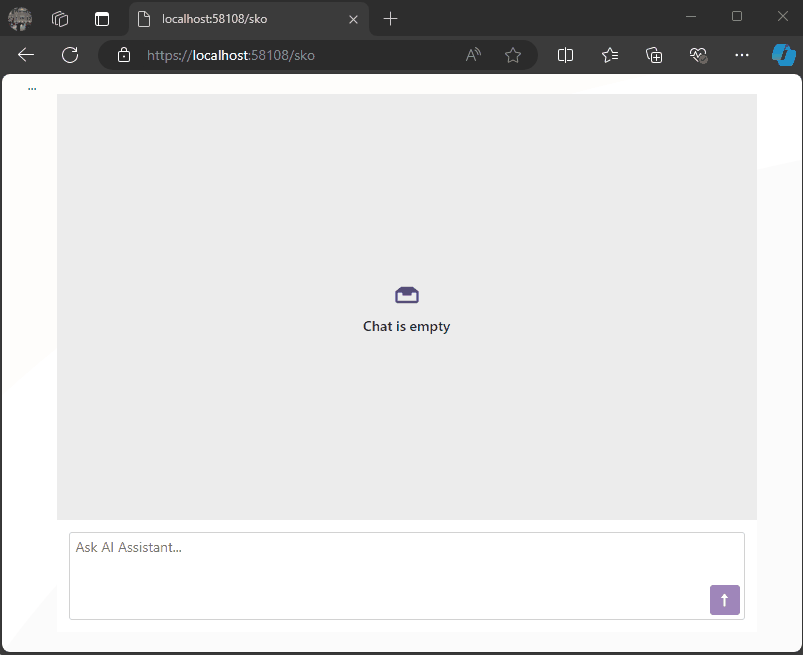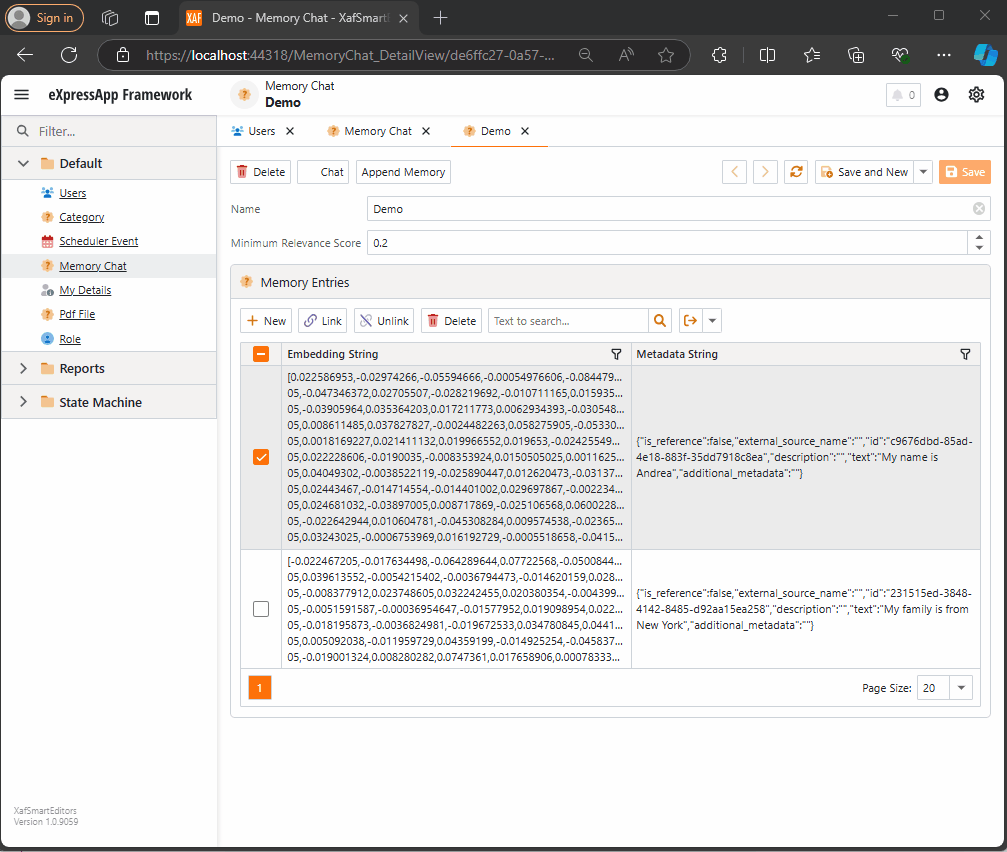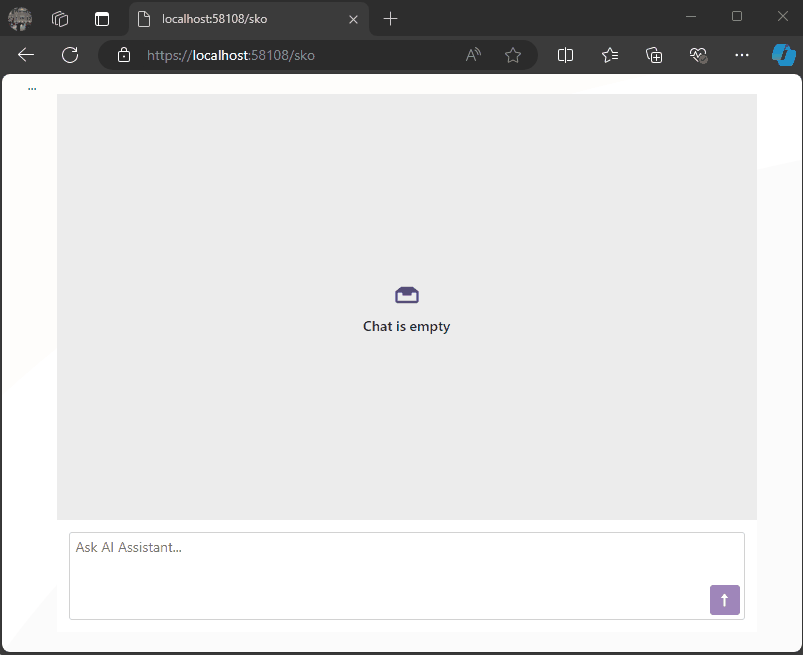
by Joche Ojeda | Nov 2, 2024 | A.I, Semantic Kernel
Today, when I woke up, it was sunny but really cold, and the weather forecast said that snow was expected.
So, I decided to order ramen and do a “Saturday at home” type of project. My tools of choice for this experiment are:
1) DevExpress Chat Component for Blazor
I’m thrilled they have this component. I once wrote my own chat component, and it’s a challenging task, especially given the variety of use cases.
2) Semantic Kernel
I’ve been experimenting with Semantic Kernel for a while now, and let me tell you—it’s a fantastic tool if you’re in the .NET ecosystem. It’s so cool to have native C# code to interact with AI services in a flexible way, making your code mostly agnostic to the AI provider—like a WCF for AIs.
Goal of the Experiment
The goal for today’s experiment is to render a list of products as a carousel within a chat conversation.
Configuration
To accomplish this, I’ll use prompt execution settings in Semantic Kernel to ensure that the response from the LLM is always in JSON format as a string.
var Settings = new OpenAIPromptExecutionSettings
{
MaxTokens = 500,
Temperature = 0.5,
ResponseFormat = "json_object"
};
The key part here is the response format. The chat completion can respond in two ways:
- Text: A simple text answer.
- JSON Object: This format always returns a JSON object, with the structure provided as part of the prompt.
With this approach, we can deserialize the LLM’s response to an object that helps conditionally render the message content within the DevExpress Chat Component.
Structure
Here’s the structure I’m using:
public class MessageData
{
public string Message { get; set; }
public List Options { get; set; }
public string MessageTemplateName { get; set; }
}
public class OptionSet
{
public string Name { get; set; }
public string Description { get; set; }
public List Options { get; set; }
}
public class Option
{
public string Image { get; set; }
public string Url { get; set; }
public string Description { get; set; }
};
- MessageData: This structure will always be returned by our LLM.
- Option: A list of options for a message, which also serves as data for possible responses.
- OptionSet: A list of possible responses to feed into the prompt execution settings.
Prompt Execution Settings
One more step on the Semantic Kernel side is configuring the prompt execution settings:
var Settings = new OpenAIPromptExecutionSettings
{
MaxTokens = 500,
Temperature = 0.5,
ResponseFormat = "json_object"
};
Settings.ChatSystemPrompt = $"You need to answer using this JSON format with this structure {Structure} " +
$"Before giving an answer, check if it exists within this list of option sets {OptionSets}. " +
$"If your answer does not include options, the message template value should be 'Message'; otherwise, it should be 'Options'.";
In the prompt, we specify the structure {Structure} we want as a response, provide a list of possible options for the message in the {OptionSets} variable, and add a final line to guide the LLM on which template type to use.
Example Requests and Responses
For example, when executing the following request:
- Prompt: “Show me a list of Halloween costumes for cats.”
We’ll get this response from the LLM:
{
"Message": "Please select one of the Halloween costumes for cats",
"Options": [
{"Image": "./images/catblack.png", "Url": "https://cat.com/black", "Description": "Black cat costume"},
{"Image": "./images/catwhite.png", "Url": "https://cat.com/white", "Description": "White cat costume"},
{"Image": "./images/catorange.png", "Url": "https://cat.com/orange", "Description": "Orange cat costume"}
],
"MessageTemplateName": "Options"
}
With this JSON structure, we can conditionally render messages in the chat component as follows:
<DxAIChat CssClass="my-chat" MessageSent="MessageSent">
<MessageTemplate>
<div>
@{
if (@context.Typing)
{
<span>Loading...</span>
}
else
{
MessageData md = null;
try
{
md = JsonSerializer.Deserialize<MessageData>(context.Content);
}
catch
{
md = null;
}
if (md == null)
{
<div class="my-chat-content">
@context.Content
</div>
}
else
{
if (md.MessageTemplateName == "Options")
{
<div class="centered-carousel">
<Carousel class="carousel-container" Width="280" IsFade="true">
@foreach (var option in md.Options)
{
<CarouselItem>
<ChildContent>
<div>
<img src="@option.Image" alt="demo-image" />
<Button Color="Color.Primary" class="carousel-button">@option.Description</Button>
</div>
</ChildContent>
</CarouselItem>
}
</Carousel>
</div>
}
else if (md.MessageTemplateName == "Message")
{
<div class="my-chat-content">
@md.Message
</div>
}
}
}
}
</div>
</MessageTemplate>
</DxAIChat>
End Solution Example
Here’s an example of the final solution:
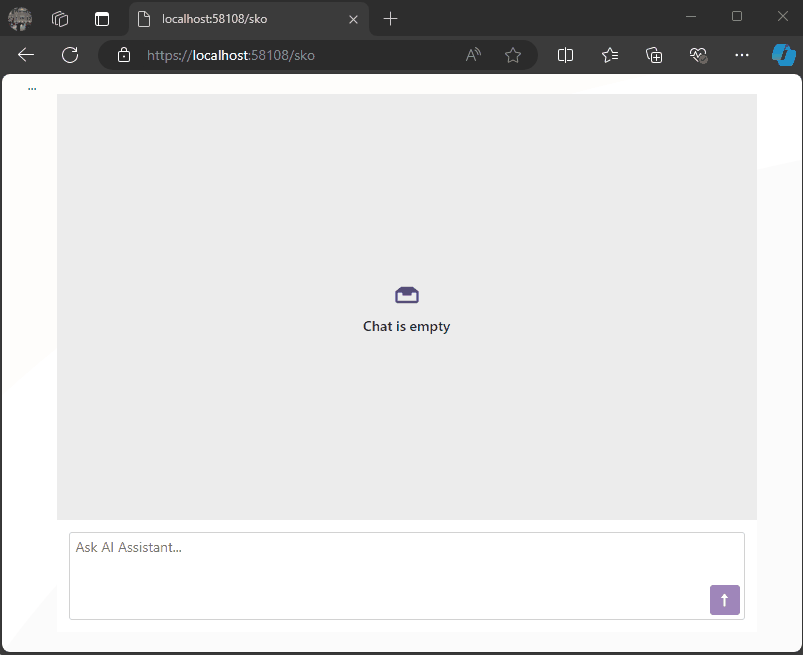
You can find the full source code here: https://github.com/egarim/devexpress-ai-chat-samples and a short video here https://youtu.be/dxMnOWbe3KA
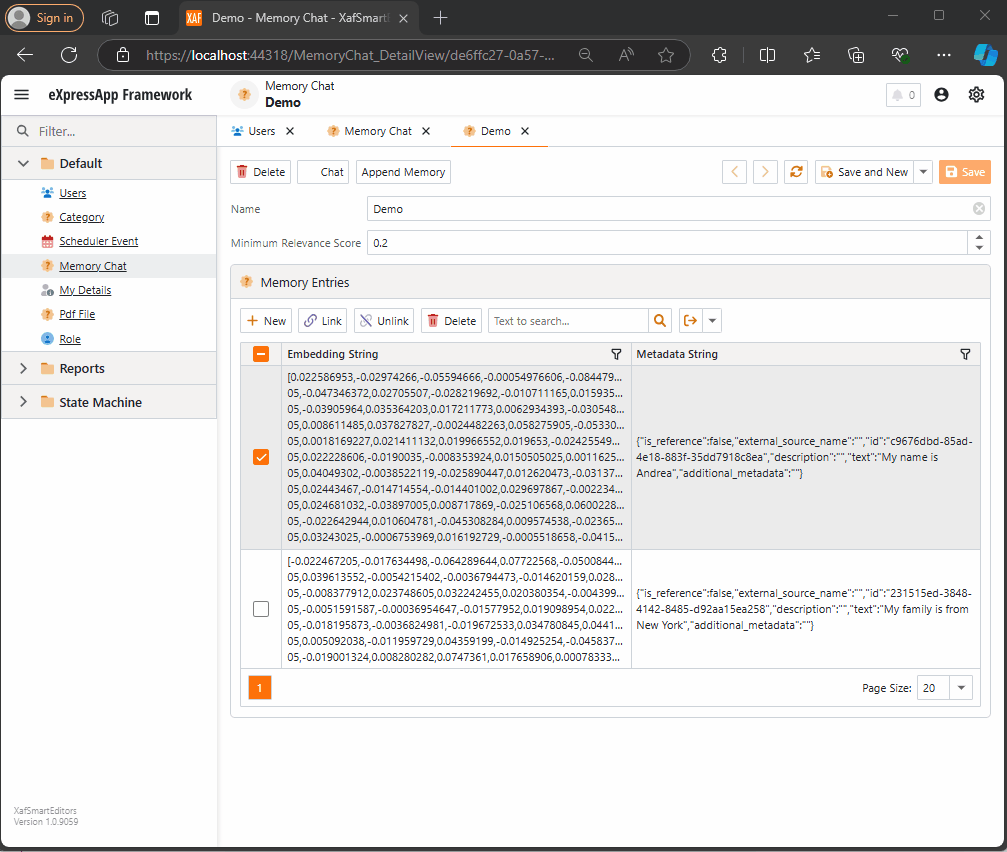
by Joche Ojeda | Oct 21, 2024 | A.I, Semantic Kernel
A few weeks ago, I received the exciting news that DevExpress had released a new chat component (you can read more about it here). This was a big deal for me because I had been experimenting with the Semantic Kernel for almost a year. Most of my experiments fell into three categories:
- NUnit projects with no UI (useful when you need to prove a concept).
- XAF ASP.NET projects using a large textbox (String with unlimited size in XAF) to emulate a chat control.
- XAF applications using a custom chat component that I developed—which, honestly, didn’t look great because I’m more of a backend developer than a UI specialist. Still, the component did the job.
Once I got my hands on the new Chat component, the first thing I did was write a property editor to easily integrate it into XAF. You can read more about property editors in XAF here.
With the Chat component property editor in place, I had the necessary tool to accelerate my experiments with the Semantic Kernel (learn more about the Semantic Kernel here).
The Current Experiment
A few weeks ago, I wrote an implementation of the Semantic Kernel Memory Store using DevExpress’s XPO as the data storage solution. You can read about that implementation here. The next step was to integrate this Semantic Memory Store into XAF, and that’s now done. Details about that process can be found here.
What We Have So Far
- A Chat component property editor for XAF.
- A Semantic Kernel Memory Store for XPO that’s compatible with XAF.
With these two pieces, we can create an interesting prototype. The goals for this experiment are:
- Saving “memories” into a domain object (via XPO).
- Querying these memories through the Chat component property editor, using Semantic Kernel chat completions (compatible with all OpenAI APIs).
Step 1: Memory Collection Object
The first thing we need is an object that represents a collection of memories. Here’s the implementation:
[DefaultClassOptions]
public class MemoryChat : BaseObject
{
public MemoryChat(Session session) : base(session) {}
public override void AfterConstruction()
{
base.AfterConstruction();
this.MinimumRelevanceScore = 0.20;
}
double minimumRelevanceScore;
string name;
[Size(SizeAttribute.DefaultStringMappingFieldSize)]
public string Name
{
get => name;
set => SetPropertyValue(nameof(Name), ref name, value);
}
public double MinimumRelevanceScore
{
get => minimumRelevanceScore;
set => SetPropertyValue(nameof(MinimumRelevanceScore), ref minimumRelevanceScore, value);
}
[Association("MemoryChat-MemoryEntries")]
public XPCollection<MemoryEntry> MemoryEntries
{
get => GetCollection<MemoryEntry>(nameof(MemoryEntries));
}
}
This is a simple object. The two main properties are the MinimumRelevanceScore, which is used for similarity searches with embeddings, and the collection of MemoryEntries, where different memories are stored.
Step 2: Adding Memories
The next task is to easily append memories to that collection. I decided to use a non-persistent object displayed in a popup view with a large text area. When the user confirms the action in the dialog, the text gets vectorized and stored as a memory in the collection. You can see the implementation of the view controller here.
Let me highlight the important parts.
When we create the view for the popup window:
private void AppendMemory_CustomizePopupWindowParams(object sender, CustomizePopupWindowParamsEventArgs e)
{
var os = this.Application.CreateObjectSpace(typeof(TextMemory));
var textMemory = os.CreateObject<TextMemory>();
e.View = this.Application.CreateDetailView(os, textMemory);
}
The goal is to show a large textbox where the user can type any text. When they confirm, the text is vectorized and stored as a memory.
Next, storing the memory:
private async void AppendMemory_Execute(object sender, PopupWindowShowActionExecuteEventArgs e)
{
var textMemory = e.PopupWindowViewSelectedObjects[0] as TextMemory;
var currentMemoryChat = e.SelectedObjects[0] as MemoryChat;
var store = XpoMemoryStore.ConnectAsync(xafEntryManager).GetAwaiter().GetResult();
var semanticTextMemory = GetSemanticTextMemory(store);
await semanticTextMemory.SaveInformationAsync(currentMemoryChat.Name, id: Guid.NewGuid().ToString(), text: textMemory.Content);
}
Here, the GetSemanticTextMemory method plays a key role:
private static SemanticTextMemory GetSemanticTextMemory(XpoMemoryStore store)
{
var embeddingModelId = "text-embedding-3-small";
var getKey = () => Environment.GetEnvironmentVariable("OpenAiTestKey", EnvironmentVariableTarget.Machine);
var kernel = Kernel.CreateBuilder()
.AddOpenAIChatCompletion(ChatModelId, getKey.Invoke())
.AddOpenAITextEmbeddingGeneration(embeddingModelId, getKey.Invoke())
.Build();
var embeddingGenerator = new OpenAITextEmbeddingGenerationService(embeddingModelId, getKey.Invoke());
return new SemanticTextMemory(store, embeddingGenerator);
}
This method sets up an embedding generator used to create semantic memories.
Step 3: Querying Memories
To query the stored memories, I created a non-persistent type that interacts with the chat component:
public interface IMemoryData
{
IChatCompletionService ChatCompletionService { get; set; }
SemanticTextMemory SemanticTextMemory { get; set; }
string CollectionName { get; set; }
string Prompt { get; set; }
double MinimumRelevanceScore { get; set; }
}
This interface provides the necessary services to interact with the chat component, including ChatCompletionService and SemanticTextMemory.
Step 4: Handling Messages
Lastly, we handle message-sent callbacks, as explained in this article:
async Task MessageSent(MessageSentEventArgs args)
{
ChatHistory.AddUserMessage(args.Content);
var answers = Value.SemanticTextMemory.SearchAsync(
collection: Value.CollectionName,
query: args.Content,
limit: 1,
minRelevanceScore: Value.MinimumRelevanceScore,
withEmbeddings: true
);
string answerValue = "No answer";
await foreach (var answer in answers)
{
answerValue = answer.Metadata.Text;
}
string messageContent = answerValue == "No answer"
? "There are no memories containing the requested information."
: await Value.ChatCompletionService.GetChatMessageContentAsync($"You are an assistant queried for information. Use this data: {answerValue} to answer the question: {args.Content}.");
ChatHistory.AddAssistantMessage(messageContent);
args.SendMessage(new Message(MessageRole.Assistant, messageContent));
}
Here, we intercept the message, query the SemanticTextMemory, and use the results to generate an answer with the chat completion service.
This was a long post, but I hope it’s useful for you all. Until next time—XAF OUT!
You can find the full implementation on this repo

by Joche Ojeda | Oct 15, 2024 | A.I, Semantic Kernel, XAF, XPO
A few weeks ago, I forked the Semantic Kernel repository to experiment with it. One of my first experiments was to create a memory provider for XPO. The task was not too difficult; basically, I needed to implement the IMemoryStore interface, add some XPO boilerplate code, and just like that, we extended the Semantic Kernel memory store to support 10+ databases. You can check out the code for the XpoMemoryStore here.
My initial goal in creating the XpoMemoryStore was simply to see if XPO would be a good fit for handling embeddings. Spoiler alert: it was! To understand the basic functionality of the plugin, you can take a look at the integration test here.
As you can see, usage is straightforward. You start by connecting to the database that handles embedding collections, and all you need is a valid XPO connection string:
using XpoMemoryStore db = await XpoMemoryStore.ConnectAsync("XPO connection string");
In my original design, everything worked fine, but I faced some challenges when trying to use my new XpoMemoryStore in XAF. Here’s what I encountered:
- The implementation of XpoMemoryStore uses its own data layer, which can lead to issues. This needs to be rewritten to use the same data layer as XAF.
- The XpoEntry implementation cannot be extended. In some use cases, you might want to use a different object to store the embeddings, perhaps one that has an association with another object.
To address these problems, I introduced the IXpoEntryManager interface. The goal of this interface is to handle object creation and queries.
public interface IXpoEntryManager
{
T CreateObject();
public event EventHandler ObjectCreatedEvent;
void Commit();
IQueryable GetQuery(bool inTransaction = true);
void Delete(object instance);
void Dispose();
}
Now, object creation is handled through the CreateObject<T> method, allowing the underlying implementation to be changed to use a UnitOfWork or ObjectSpace. There’s also the ObjectCreatedEvent event, which lets you access the newly created object in case you need to associate it with another object. Lastly, the GetQuery<T> method enables redirecting the search for records to a different type.
I’ll keep updating the code as needed. If you’d like to discuss AI, XAF, or .NET, feel free to schedule a meeting: Schedule a Meeting with us.
Until next time, XAF out!
Related Article
https://www.jocheojeda.com/2024/09/04/using-the-imemorystore-interface-and-devexpress-xpo-orm-to-implement-a-custom-memory-store-for-semantic-kernel/

by Joche Ojeda | Oct 8, 2024 | A.I, Blazor, Semantic Kernel
Are you excited to bring powerful AI chat completions to your web application? I sure am! In this post, we’ll walk through how to integrate the DevExpress Chat component with the Semantic Kernel using OpenAI. This combination can make your app more interactive and intelligent, and it’s surprisingly simple to set up. Let’s dive in!
Step 1: Adding NuGet Packages
First, let’s ensure we have all the necessary packages. Open your DevExpress.AI.Samples.Blazor.csproj file and add the following NuGet references:
<ItemGroup>
<PackageReference Include="Microsoft.KernelMemory.Abstractions" Version="0.78.241007.1" />
<PackageReference Include="Microsoft.KernelMemory.Core" Version="0.78.241007.1" />
<PackageReference Include="Microsoft.SemanticKernel" Version="1.21.1" />
</ItemGroup>
This will bring in the core components of Semantic Kernel to power your chat completions.
Step 2: Setting Up Your Kernel in Program.cs
Next, we’ll configure the Semantic Kernel and OpenAI integration. Add the following code in your Program.cs to create the kernel and set up the chat completion service:
//Create your OpenAI client
string OpenAiKey = Environment.GetEnvironmentVariable("OpenAiTestKey");
var client = new OpenAIClient(new System.ClientModel.ApiKeyCredential(OpenAiKey));
//Adding semantic kernel
var KernelBuilder = Kernel.CreateBuilder();
KernelBuilder.AddOpenAIChatCompletion("gpt-4o", client);
var sk = KernelBuilder.Build();
var ChatService = sk.GetRequiredService<IChatCompletionService>();
builder.Services.AddSingleton<IChatCompletionService>(ChatService);
This step is crucial because it connects your app to OpenAI via the Semantic Kernel and sets up the chat completion service that will drive the AI responses in your chat.
Step 3: Creating the Chat Component
Now that we’ve got our services ready, it’s time to set up the chat component. We’ll define the chat interface in our Razor page. Here’s how you can do that:
Razor Section:
@page "/sk"
@using DevExpress.AIIntegration.Blazor.Chat
@using AIIntegration.Services.Chat;
@using Microsoft.SemanticKernel.ChatCompletion
@using System.Diagnostics
@using System.Text.Json
@using System.Text
@inject IChatCompletionService chatCompletionsService;
@inject IJSRuntime JSRuntime;
This UI will render a clean chat interface using DevExpress’s DxAIChat component, which is connected to our Semantic Kernel chat completion service.
Code Section:
Now, let’s handle the interaction logic. Here’s the code that powers the chat backend:
@code {
ChatHistory ChatHistory = new ChatHistory();
async Task MessageSent(MessageSentEventArgs args)
{
// Add the user's message to the chat history
ChatHistory.AddUserMessage(args.Content);
// Get a response from the chat completion service
var Result = await chatCompletionsService.GetChatMessageContentAsync(ChatHistory);
// Extract the response content
string MessageContent = Result.InnerContent.ToString();
Debug.WriteLine("Message from chat completion service:" + MessageContent);
// Add the assistant's message to the history
ChatHistory.AddAssistantMessage(MessageContent);
// Send the response to the UI
var message = new Message(MessageRole.Assistant, MessageContent);
args.SendMessage(message);
}
}
With this in place, every time the user sends a message, the chat completion service will process the conversation history and generate a response from OpenAI. The result is then displayed in the chat window.
Step 4: Run Your Project
Before running the project, ensure that the correct environment variable for the OpenAI key is set (OpenAiTestKey). This key is necessary for the integration to communicate with OpenAI’s API.
Now, you’re ready to test! Simply run your project and navigate to https://localhost:58108/sk. Voilà! You’ll see a beautiful, AI-powered chat interface waiting for your input. ?
Conclusion
And that’s it! You’ve successfully integrated the DevExpress Chat component with the Semantic Kernel for AI-powered chat completions. Now, you can take your user interaction to the next level with intelligent, context-aware responses. The possibilities are endless with this integration—whether you’re building a customer support chatbot, a productivity assistant, or something entirely new.
Let me know how your integration goes, and feel free to share what cool things you build with this!
here is the full implementation GitHub

by Joche Ojeda | Sep 26, 2024 | A.I, DevExpress, Semantic Kernel
If you’re a Blazor developer looking to integrate AI-powered chat functionality into your applications, the new DevExpress DxAIChat component offers a turnkey solution. It’s designed to make building chat interfaces as easy as possible, with out-of-the-box support for simple chats, virtual assistants, and even Retrieval-Augmented Generation (RAG) scenarios.
The best part? You don’t have to start from scratch—DevExpress provides a range of pre-built examples, making it easy to get started and customize to your needs. Whether you’re aiming for a basic chatbot or a more complex AI assistant, this component has you covered.
To use the examples you can use any open A.I compatible service like Ollama, Open A.I and Azure OpenAI, in current devexpress example they use Azure like this
using DevExpress.AIIntegration;
...
string azureOpenAIEndpoint = Environment.GetEnvironmentVariable("AZURE_OPENAI_ENDPOINT");
string azureOpenAIKey = Environment.GetEnvironmentVariable("AZURE_OPENAI_API_KEY");
string deploymentName = "YourModelDeploymentName"
...
builder.Services.AddDevExpressBlazor();
builder.Services.AddDevExpressAI((config) => {
config.RegisterChatClientOpenAIService
new AzureOpenAIClient(
new Uri(azureOpenAIEndpoint),
new AzureKeyCredential(azureOpenAIKey)
), deploymentName);
//or call the following method to use self-hosted Ollama models
//config.RegisterChatClientOllamaAIService("http://localhost:11434/api/chat", "llama3.1");
});
I tested with OpenA.I API instead of azure, so my code looks like this
string azureOpenAIEndpoint = Environment.GetEnvironmentVariable("AZURE_OPENAI_ENDPOINT");
string azureOpenAIKey = Environment.GetEnvironmentVariable("AZURE_OPENAI_API_KEY");
string OpenAiKey= Environment.GetEnvironmentVariable("OpenAiTestKey");
builder.Services.AddDevExpressBlazor();
builder.Services.AddDevExpressAI((config) => {
//var client = new AzureOpenAIClient(
// new Uri(azureOpenAIEndpoint),
// new AzureKeyCredential(azureOpenAIKey));
//Open Ai models ID are a bit different than azure, Azure=gtp4o OpenAI=gpt-4o
var client = new OpenAIClient(new System.ClientModel.ApiKeyCredential(OpenAiKey));
config.RegisterChatClientOpenAIService(client, "gpt-4o");
config.RegisterOpenAIAssistants(client, "gpt-4o");
});
Notice the IDs of the models in Azure and Open A.I are different
- Azure=gtp4o
- OpenAI=gpt-4o
This are the URLs for the different example
- Chat : https://localhost:53340/
- Assistant/RAG: https://localhost:53340/assistant
- Streaming: https://localhost:53340/streaming
I’m super happy that DevExpress components are doing all the heavy lifting and boilerplate code for us, I have developed the same scenarios using semantic kernel even when there is not so much code to write you still have the challenge of develop a responsive U.I
For more information and to see the examples in action, check out the full article.

by Joche Ojeda | Sep 4, 2024 | A.I, Semantic Kernel, XPO
In today’s AI-driven world, the ability to quickly and efficiently store, retrieve, and manage data is crucial for developing sophisticated applications. One tool that helps facilitate this is the Semantic Kernel, a lightweight, open-source development kit designed for integrating AI models into C#, Python, or Java applications. It enables rapid enterprise-grade solutions by serving as an effective middleware.
One of the key concepts in Semantic Kernel is memory—a collection of records, each containing a timestamp, metadata, embeddings, and a key. These memory records can be stored in various ways, depending on how you implement the interfaces. This flexibility allows you to define the storage mechanism, which means you can choose any database solution that suits your needs.
In this blog post, we’ll walk through how to use the IMemoryStore interface in Semantic Kernel and implement a custom memory store using DevExpress XPO, an ORM (Object-Relational Mapping) tool that can interact with over 14 database engines with a single codebase.
Why Use DevExpress XPO ORM?
DevExpress XPO is a powerful, free-to-use ORM created by DevExpress that abstracts the complexities of database interactions. It supports a wide range of database engines such as SQL Server, MySQL, SQLite, Oracle, and many others, allowing you to write database-independent code. This is particularly helpful when dealing with a distributed or multi-environment system where different databases might be used.
By using XPO, we can seamlessly create, update, and manage memory records in various databases, making our application more flexible and scalable.
Implementing a Custom Memory Store with DevExpress XPO
To integrate XPO with Semantic Kernel’s memory management, we’ll implement a custom memory store by defining a database entry class and a database interaction class. Then, we’ll complete the process by implementing the IMemoryStore interface.
Step 1: Define a Database Entry Class
Our first step is to create a class that represents the memory record. In this case, we’ll define an XpoDatabaseEntry class that maps to a database table where memory records are stored.
public class XpoDatabaseEntry : XPLiteObject {
private string _oid;
private string _collection;
private string _timestamp;
private string _embeddingString;
private string _metadataString;
private string _key;
[Key(false)]
public string Oid { get; set; }
public string Key { get; set; }
public string MetadataString { get; set; }
public string EmbeddingString { get; set; }
public string Timestamp { get; set; }
public string Collection { get; set; }
protected override void OnSaving() {
if (this.Session.IsNewObject(this)) {
this.Oid = Guid.NewGuid().ToString();
}
base.OnSaving();
}
}
This class extends XPLiteObject from the XPO library, which provides methods to manage the record lifecycle within the database.
Step 2: Create a Database Interaction Class
Next, we’ll define an XpoDatabase class to abstract the interaction with the data store. This class provides methods for creating tables, inserting, updating, and querying records.
internal sealed class XpoDatabase {
public Task CreateTableAsync(IDataLayer conn) {
using (Session session = new(conn)) {
session.UpdateSchema(new[] { typeof(XpoDatabaseEntry).Assembly });
session.CreateObjectTypeRecords(new[] { typeof(XpoDatabaseEntry).Assembly });
}
return Task.CompletedTask;
}
// Other database operations such as CreateCollectionAsync, InsertOrIgnoreAsync, etc.
}
This class acts as a bridge between Semantic Kernel and the database, allowing us to manage memory entries without having to write complex SQL queries.
Step 3: Implement the IMemoryStore Interface
Finally, we implement the IMemoryStore interface, which is responsible for defining how the memory store behaves. This includes methods like UpsertAsync, GetAsync, and DeleteCollectionAsync.
public class XpoMemoryStore : IMemoryStore, IDisposable {
public static async Task ConnectAsync(string connectionString) {
var memoryStore = new XpoMemoryStore(connectionString);
await memoryStore._dbConnector.CreateTableAsync(memoryStore._dataLayer).ConfigureAwait(false);
return memoryStore;
}
public async Task CreateCollectionAsync(string collectionName) {
await this._dbConnector.CreateCollectionAsync(this._dataLayer, collectionName).ConfigureAwait(false);
}
// Other methods for interacting with memory records
}
The XpoMemoryStore class takes advantage of XPO’s ORM features, making it easy to create collections, store and retrieve memory records, and perform batch operations. Since Semantic Kernel doesn’t care where memory records are stored as long as the interfaces are correctly implemented, you can now store your memory records in any of the databases supported by XPO.
Advantages of Using XPO with Semantic Kernel
- Database Independence: You can switch between multiple databases without changing your codebase.
- Scalability: XPO’s ability to manage complex relationships and large datasets makes it ideal for enterprise-grade solutions.
- ORM Abstraction: With XPO, you avoid writing SQL queries and focus on high-level operations like creating and updating objects.
Conclusion
In this blog post, we’ve demonstrated how to integrate DevExpress XPO ORM with the Semantic Kernel using the IMemoryStore interface. This approach allows you to store AI-driven memory records in a wide variety of databases while maintaining a flexible, scalable architecture.
In future posts, we’ll explore specific use cases and how you can leverage this memory store in real-world applications. For the complete implementation, you can check out my GitHub fork.
Stay tuned for more insights and examples!