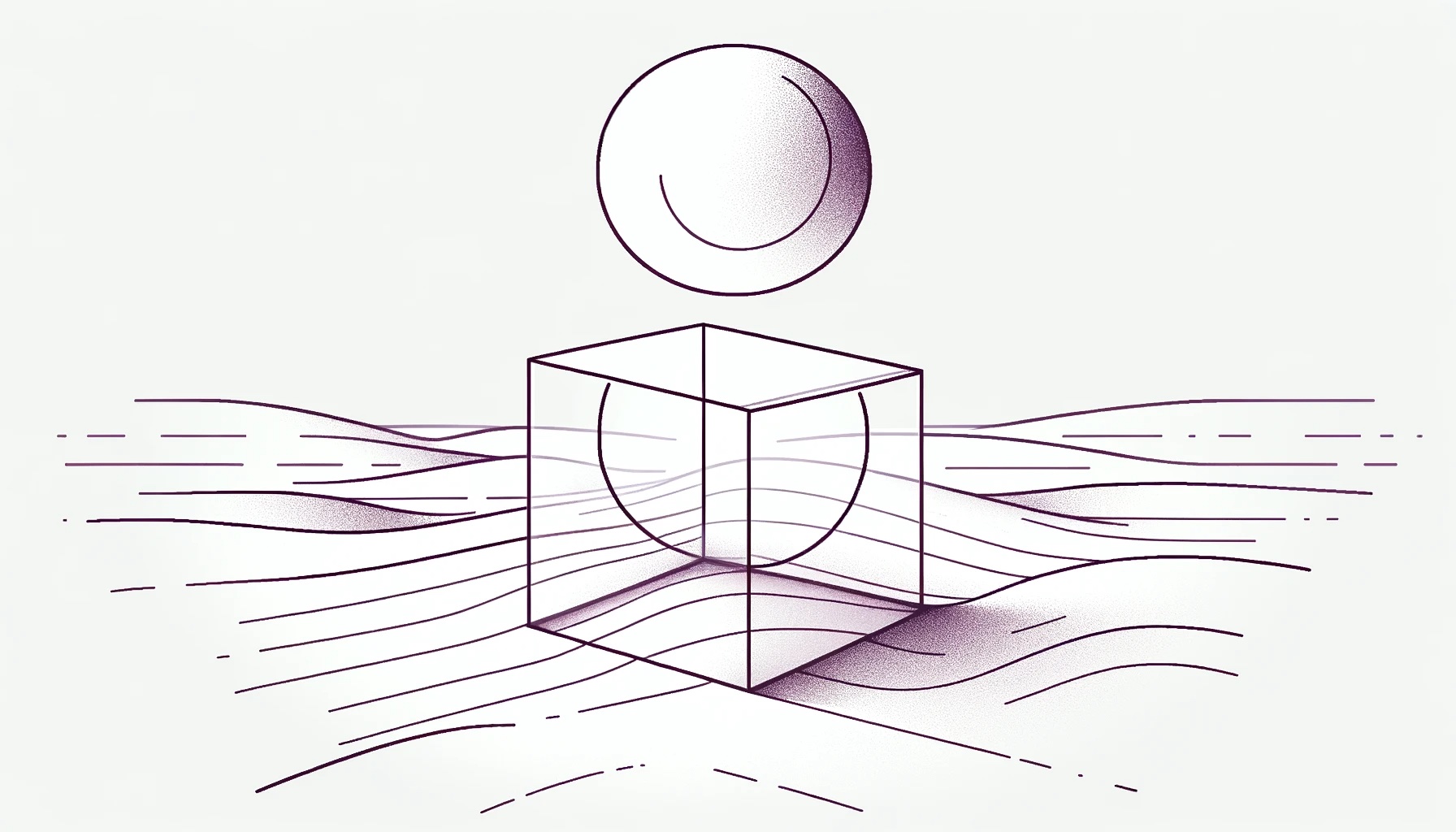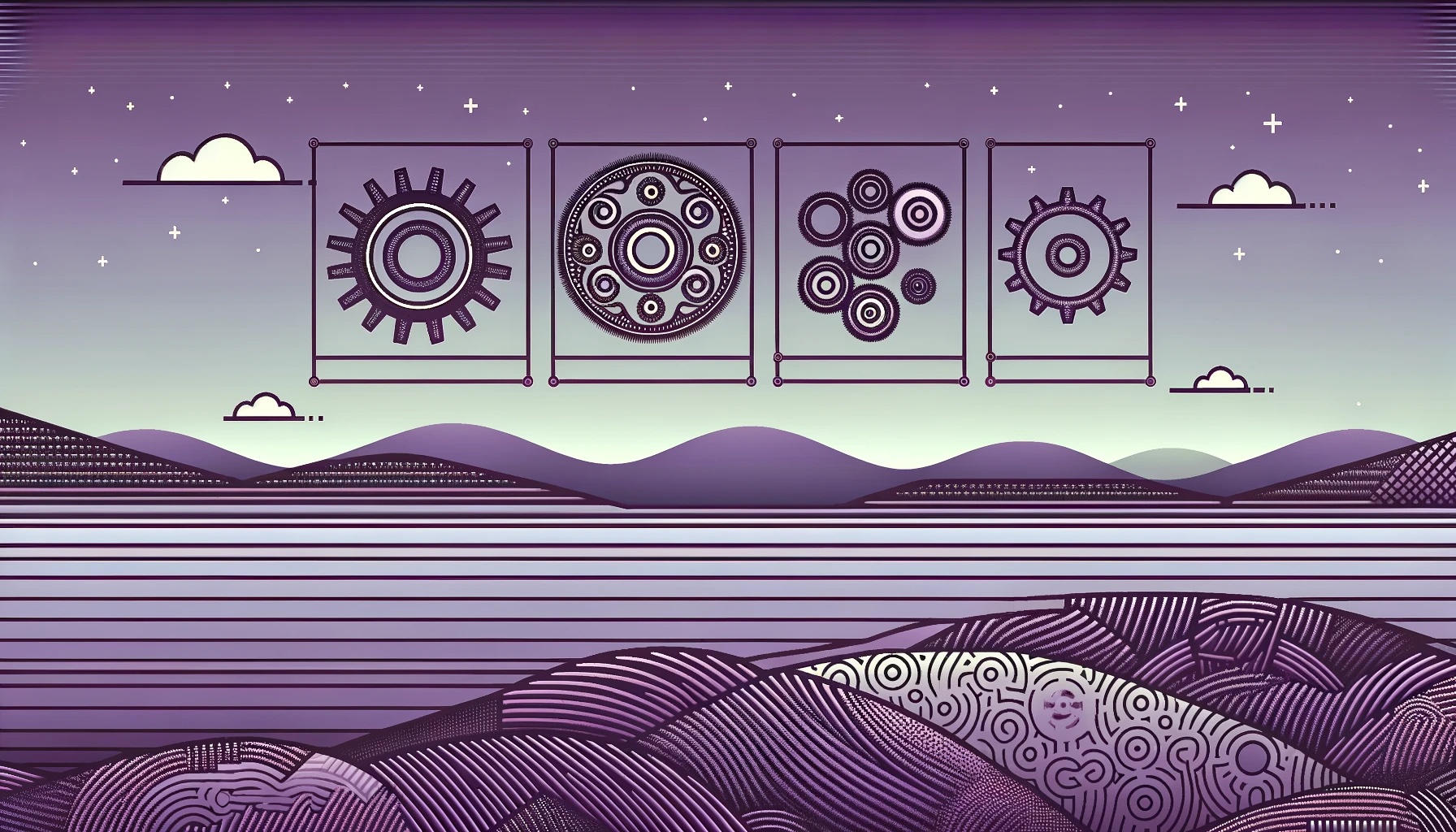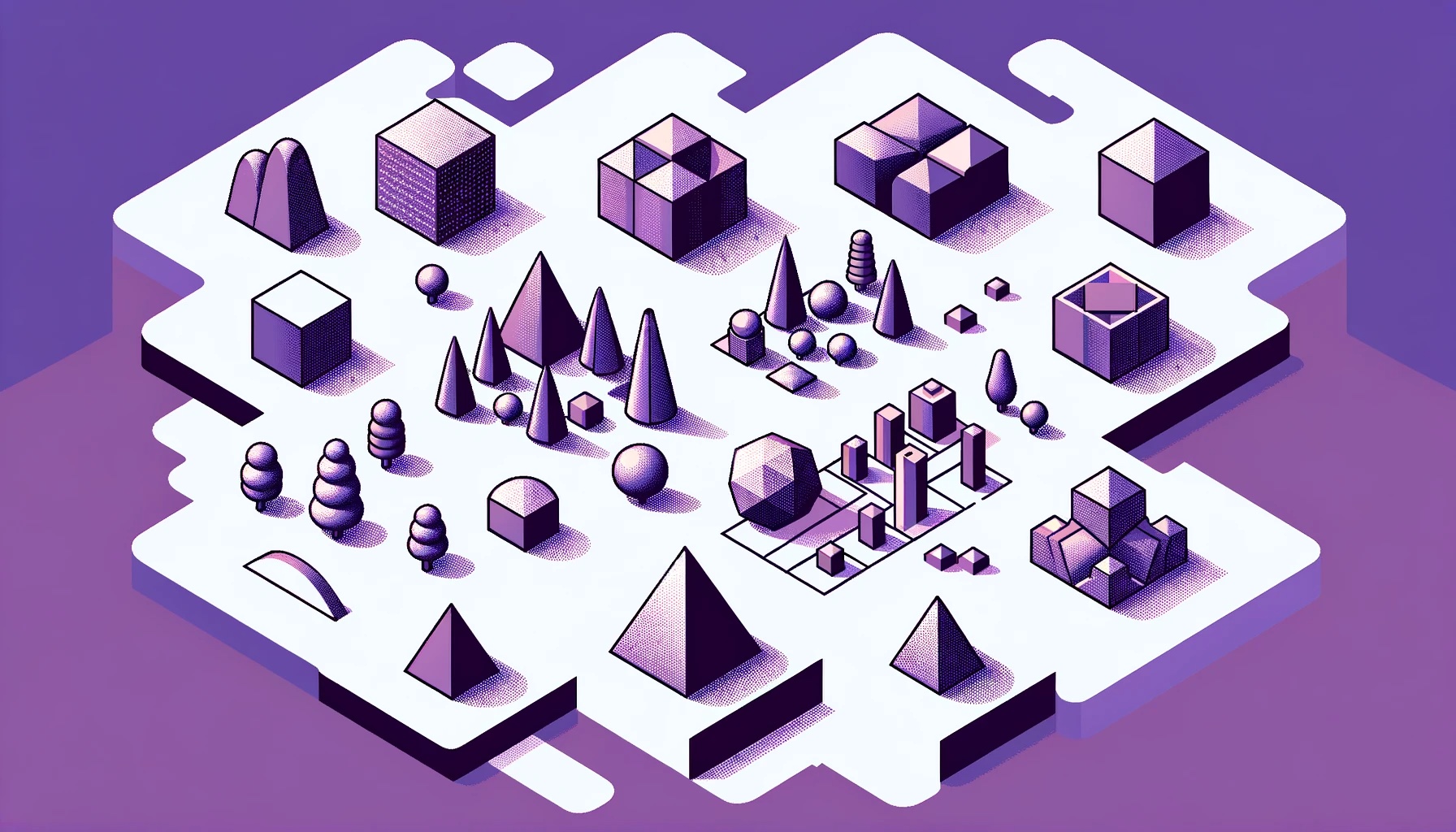by Joche Ojeda | Jan 2, 2024 | A.I
This article demonstrates the process of creating, training, saving, and loading a spam detection AI model using ML.NET, but also emphasizes the reusability of the trained model. By following the steps in the article, you will be able to create a model that can be easily reused and integrated into your .NET applications, allowing you to effectively identify and filter out spam emails.
Prerequisites
- Basic understanding of C#
- Familiarity with ML.NET and machine learning concepts
Code Overview
-
- Import necessary namespaces:
using System;
using System.IO;
using System.Linq;
using Microsoft.ML;
using Microsoft.ML.Data;
-
- Define the
Email class and its properties:
public class Email
{
public string Content { get; set; }
public bool IsSpam { get; set; }
}
-
- Create a sample dataset for training the model:
var sampleData = new List<Email>
{
new Email { Content = "Buy cheap products now", IsSpam = true },
new Email { Content = "Meeting at 3 PM", IsSpam = false },
};
-
- Initialize a new MLContext, which is the main entry point to ML.NET:
var mlContext = new MLContext();
-
- Load the sample data into an IDataView:
var trainData = mlContext.Data.LoadFromEnumerable(sampleData);
-
- Define the data processing pipeline and the training algorithm (SdcaLogisticRegression):
var pipeline = mlContext.Transforms.Text.FeaturizeText("Features", nameof(Email.Content))
.Append(mlContext.BinaryClassification.Trainers.SdcaLogisticRegression());
-
- Train the model:
var model = pipeline.Fit(trainData);
-
- Save the trained model as a .NET binary:
mlContext.Model.Save(model, trainData.Schema, "model.zip");
-
- Load the saved model:
var newMlContext = new MLContext();
DataViewSchema modelSchema;
ITransformer trainedModel = newMlContext.Model.Load("model.zip", out modelSchema);
-
- Create a prediction engine:
var predictionEngine = mlContext.Model.CreatePredictionEngine<Email, SpamPrediction>(trainedModel);
-
- Test the model with a sample email:
var sampleEmail = new Email { Content = "Special discount, buy now!" };
var prediction = predictionEngine.Predict(sampleEmail);
-
- Output the prediction:
Debug.WriteLine($"Email: '{sampleEmail.Content}' is {(prediction.IsSpam ? "spam" : "not spam")}");
-
- Assert that the prediction is correct:
Assert.IsTrue(prediction.IsSpam);
-
- Verify that the model was saved:
if(File.Exists("model.zip"))
Assert.Pass();
else
Assert.Fail();
Conclusion
In this article, we explained a simple spam detection model in ML.NET and demonstrated how to train and test the model. This code can be extended to build more complex models, and can be used as a starting point for exploring machine learning in .NET.
Github Repo

by Joche Ojeda | Dec 31, 2023 | A.I
Unpacking Memes and AI Embeddings: An Intriguing Intersection
The Essence of Embeddings in AI
In the realm of artificial intelligence, the concept of an embedding is pivotal. It’s a method of converting complex, high-dimensional data like text, images, or sounds into a lower-dimensional space. This transformation captures the essence of the data’s most relevant features.
Imagine a vast library of books. An embedding is like a skilled librarian who can distill each book into a single, insightful summary. This process enables machines to process and understand vast swathes of data more efficiently and meaningfully.
The Meme: A Cultural Embedding
A meme is a cultural artifact, often an image with text, that encapsulates a collective experience, emotion, or idea in a highly condensed format. It’s a snippet of culture, distilled down to its most essential and relatable elements.
The Intersection: AI Embeddings and Memes
The connection between AI embeddings and memes lies in their shared essence of abstraction and distillation. Both serve as compact representations of more complex entities. An AI embedding abstracts media into a form that captures its most relevant features, just as a meme condenses an experience or idea into a simple format.
Implications and Insights
This intersection offers fascinating implications. For instance, when AI learns to understand and generate memes, it’s tapping into the cultural and emotional undercurrents that memes represent. This requires a nuanced understanding of human experiences and societal contexts – a significant challenge for AI.
Moreover, the study of memes can inform AI research, leading to more adaptable and resilient AI models.
Conclusion
In conclusion, while AI embeddings and memes operate in different domains, they share a fundamental similarity in their approach to abstraction. This intersection opens up possibilities for both AI development and our understanding of cultural phenomena.
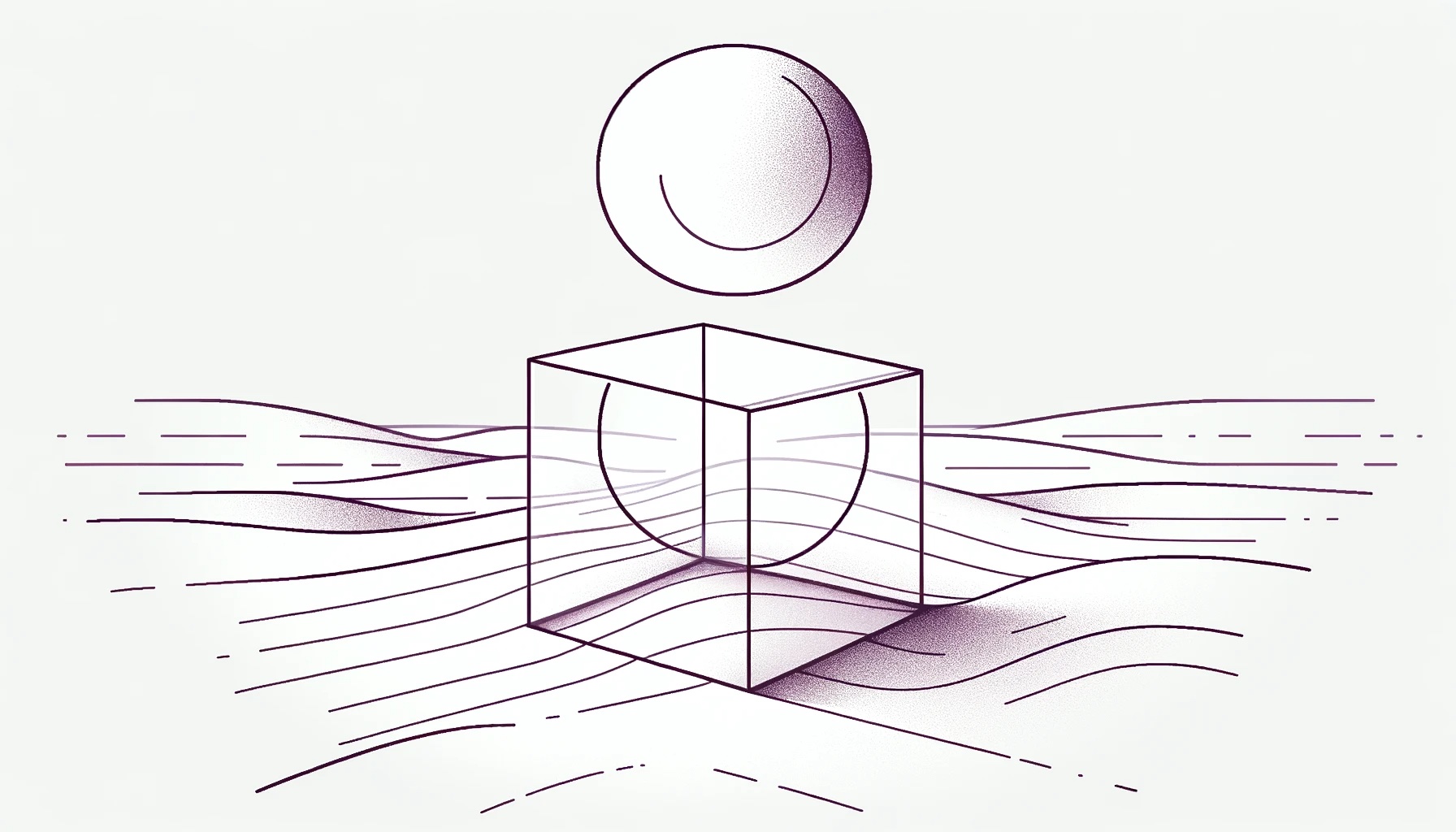
by Joche Ojeda | Dec 18, 2023 | A.I
ONNX: Revolutionizing Interoperability in Machine Learning
The field of machine learning (ML) and artificial intelligence (AI) has witnessed a groundbreaking innovation in the form of ONNX (Open Neural Network Exchange). This open-source model format is redefining the norms of model sharing and interoperability across various ML frameworks. In this article, we explore the ONNX models, the history of the ONNX format, and the role of the ONNX Runtime in the ONNX ecosystem.
What is an ONNX Model?
ONNX stands as a universal format for representing machine learning models, bridging the gap between different ML frameworks and enabling models to be exported and utilized across diverse platforms.
The Genesis and Evolution of ONNX Format
ONNX emerged from a collaboration between Microsoft and Facebook in 2017, with the aim of overcoming the fragmentation in the ML world. Its adoption by major frameworks like TensorFlow and PyTorch was a key milestone in its evolution.
ONNX Runtime: The Engine Behind ONNX Models
ONNX Runtime is a performance-focused engine for running ONNX models, optimized for a variety of platforms and hardware configurations, from cloud-based servers to edge devices.
Where Does ONNX Runtime Run?
ONNX Runtime is cross-platform, running on operating systems such as Windows, Linux, and macOS, and is adaptable to mobile platforms and IoT devices.
ONNX Today
ONNX stands as a vital tool for developers and researchers, supported by an active open-source community and embodying the collaborative spirit of the AI and ML community.
ONNX and its runtime have reshaped the ML landscape, promoting an environment of enhanced collaboration and accessibility. As we continue to explore new frontiers in AI, ONNX’s role in simplifying model deployment and ensuring compatibility across platforms will be instrumental in advancing the field.
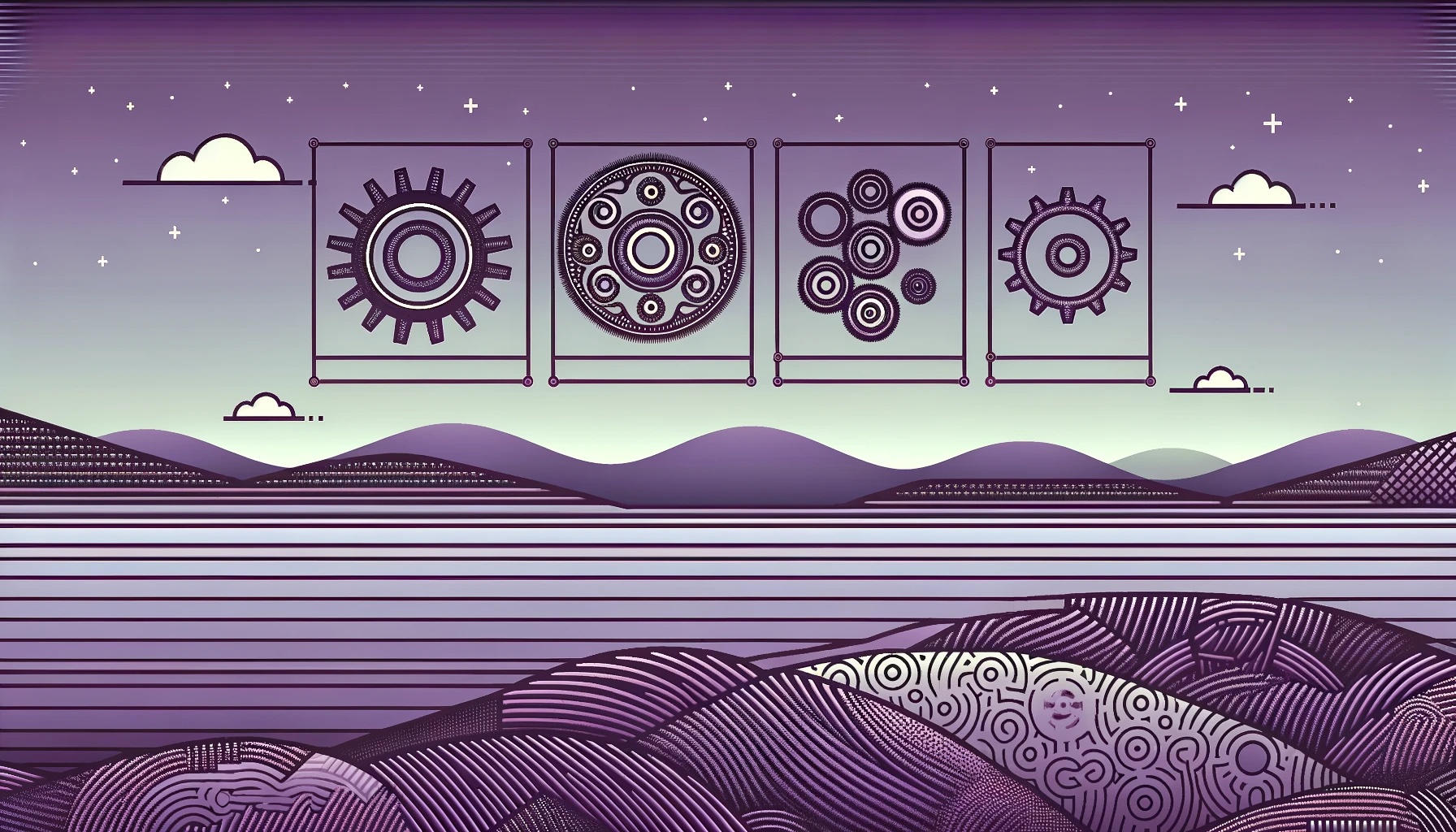
by Joche Ojeda | Dec 17, 2023 | A.I
In the dynamic world of artificial intelligence (AI) and machine learning (ML), diverse models such as ML.NET, BERT, and GPT each play a pivotal role in shaping the landscape of technological advancements. This article embarks on an exploratory journey to compare and contrast these three distinct AI paradigms. Our goal is to provide clarity and insight into their unique functionalities, technological underpinnings, and practical applications, catering to AI practitioners, technology enthusiasts, and the curious alike.
1. Models Created Using ML.NET:
- Purpose and Use Case: Tailored for a wide array of ML tasks, ML.NET is versatile for .NET developers for customized model creation.
- Technology: Supports a range of algorithms, from conventional ML techniques to deep learning models.
- Customization and Flexibility: Offers extensive customization in data processing and algorithm selection.
- Scope: Suited for varied ML tasks within .NET-centric environments.
2. BERT (Bidirectional Encoder Representations from Transformers):
- Purpose and Use Case: Revolutionizes language understanding, impacting search and contextual language processing.
- Technology: Employs the Transformer architecture for holistic word context understanding.
- Pre-trained Model: Extensively pre-trained, fine-tuned for specialized NLP tasks.
- Scope: Used for tasks requiring deep language comprehension and context analysis.
3. GPT (Generative Pre-trained Transformer), such as ChatGPT:
- Purpose and Use Case: Known for advanced text generation, adept at producing coherent and context-aware text.
- Technology: Relies on the Transformer architecture for subsequent word prediction in text.
- Pre-trained Model: Trained on vast text datasets, adaptable for broad and specialized tasks.
- Scope: Ideal for text generation and conversational AI, simulating human-like interactions.
Conclusion:
Each of these AI models – ML.NET, BERT, and GPT – brings unique strengths to the table. ML.NET offers machine learning solutions in .NET frameworks, BERT transforms natural language processing with deep language context understanding, and GPT models lead in text generation, creating human-like text. The choice among these models depends on specific project requirements, be it advanced language processing, custom ML solutions, or seamless text generation. Understanding these models’ distinctions and applications is crucial for innovative solutions and advancements in AI and ML.
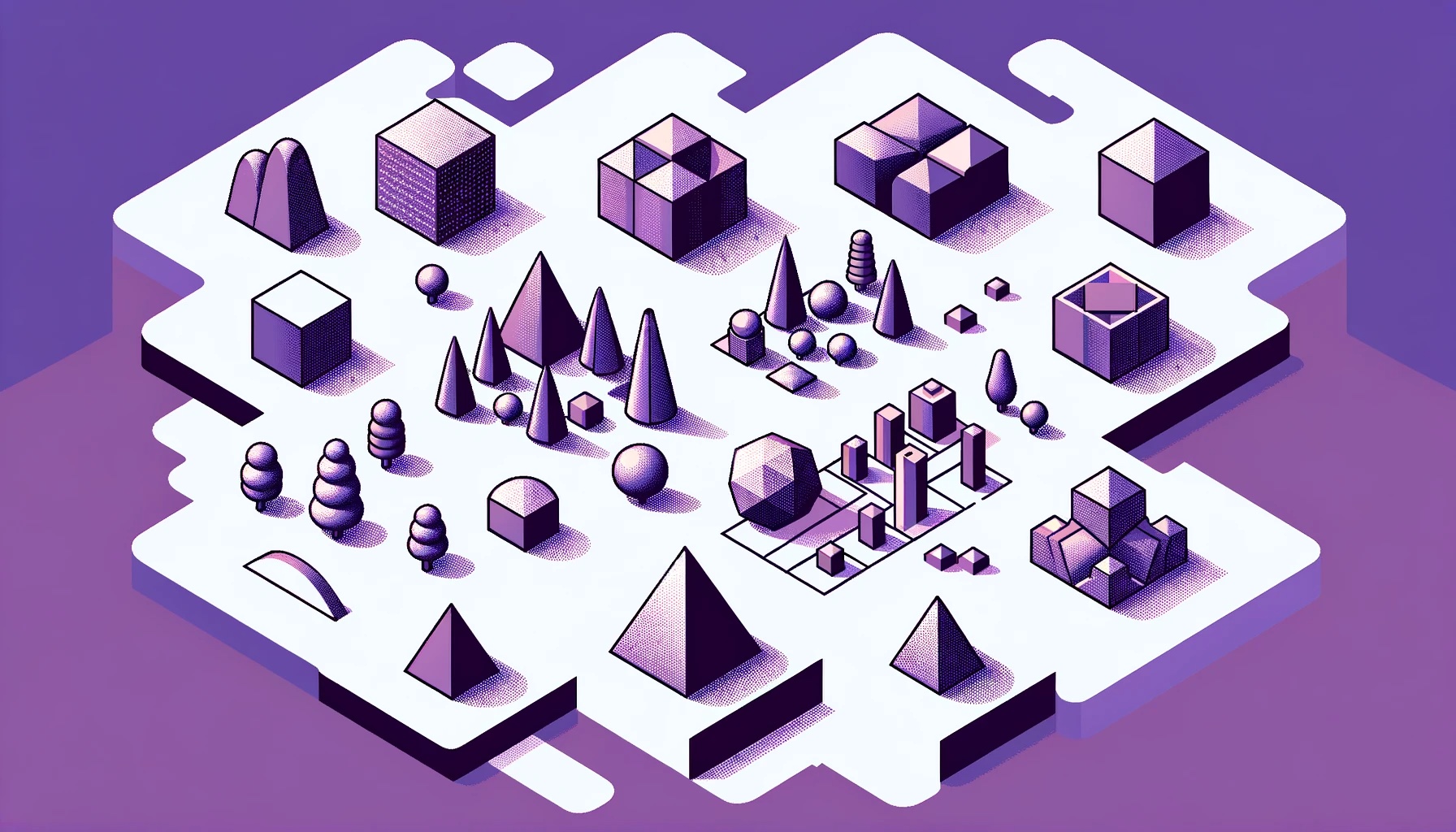
by Joche Ojeda | Dec 17, 2023 | A.I
Machine Learning Model Formats and File Extensions
The realm of machine learning (ML) and artificial intelligence (AI) is marked by an array of model formats, each serving distinct purposes and ecosystems. The choice of a model format is a pivotal decision that can influence the development, deployment, and sharing of ML models. In this article, we aim to clarify the various model formats prevalent in the industry, highlighting their key characteristics, use cases, and associated file extensions. From ML.NET’s native binary format, known for its seamless integration with .NET applications, to the versatile and framework-agnostic ONNX format.
As we progress, we’ll explore each format in depth, providing you with a clear understanding of when and why to use each one. Whether you’re a seasoned data scientist, a budding ML developer, or an AI enthusiast, this guide will enhance your knowledge and proficiency in handling various ML model formats. Let’s embark on this informative journey together!
Model Formats
- ML.NET’s Native Binary Format:
- Used By: ML.NET framework.
- Characteristics: This format encapsulates the machine learning model and its entire data preprocessing pipeline, tailored for .NET applications.
- File Extension:
.zip
- Example Filename:
model.zip
- ONNX (Open Neural Network Exchange):
- Used By: Various platforms including ML.NET, PyTorch, TensorFlow.
- Characteristics: ONNX provides a framework-agnostic, cross-platform representation of machine learning models.
- File Extension:
.onnx
- Example Filename:
model.onnx
- HDF5 (Hierarchical Data Format version 5):
- Used By: Keras, TensorFlow.
- Characteristics: Designed for storing large amounts of numerical data, including model architecture, weights, and parameters.
- File Extension:
.h5, .hdf5
- Example Filename:
model.h5
- PMML (Predictive Model Markup Language):
- Used By: Platforms using R and Python.
- Characteristics: An XML-based format for representing data mining and statistical models.
- File Extension:
.xml, .pmml
- Example Filename:
model.pmml
- Pickle:
- Used By: Python, scikit-learn.
- Characteristics: Python-specific format for serializing and deserializing objects.
- File Extension:
.pkl, .pickle
- Example Filename:
model.pkl
- Protobuf (Protocol Buffers):
- Used By: TensorFlow and other frameworks.
- Characteristics: A binary serialization tool for structured data.
- File Extension:
.pb, .protobuf
- Example Filename:
model.pb
- JSON (JavaScript Object Notation):
- Used By: Various tools and platforms for storing configurations and parameters.
- Characteristics: Widely supported and readable format.
- File Extension:
.json
- Example Filename:
config.json
In conclusion each model format has its unique strengths and use cases, ranging from ML.NET’s binary format, ideal for .NET applications, to the cross-platform ONNX format, and the widely-used HDF5 format in deep learning frameworks. The choice of format often hinges on the project’s specific needs, such as performance, interoperability, and the nature of the AI and ML tasks at hand.

by Joche Ojeda | Dec 17, 2023 | A.I
In the world of machine learning (ML) and artificial intelligence (AI), “embeddings” refer to dense, low-dimensional, yet informative representations of high-dimensional data.
These representations are used to capture the essence of the data in a form that is more manageable for various ML tasks. Here’s a more detailed explanation:
What are Embeddings?
Definition: Embeddings are a way to transform high-dimensional data (like text, images, or sound) into a lower-dimensional space. This transformation aims to preserve relevant properties of the original data, such as semantic or contextual relationships.
Purpose: They are especially useful in natural language processing (NLP), where words, sentences, or even entire documents are converted into vectors in a continuous vector space. This enables the ML models to understand and process textual data more effectively, capturing nuances like similarity, context, and even analogies.
Creating Embeddings
Word Embeddings: For text, embeddings are typically created using models like Word2Vec, GloVe, or FastText. These models are trained on large text corpora and learn to represent words as vectors in a way that captures their semantic meaning.
Image and Audio Embeddings: For images and audio, embeddings are usually generated using deep learning models like convolutional neural networks (CNNs). These networks learn to encode the visual or auditory features of the input into a compact vector.
Training Process: Training an embedding model involves feeding it a large amount of data so that it learns a dense representation of the inputs. The model adjusts its parameters to minimize the difference between the embeddings of similar items and maximize the difference between embeddings of dissimilar items.
Differences in Embeddings Across Models
Dimensionality and Structure: Different models produce embeddings of different sizes and structures. For instance, Word2Vec might produce 300-dimensional vectors, while a CNN for image processing might output a 2048-dimensional vector.
Captured Information: The information captured in embeddings varies based on the model and training data. For example, text embeddings might capture semantic meaning, while image embeddings capture visual features.
Model-Specific Characteristics: Each embedding model has its unique way of understanding and encoding information. For instance, BERT (a language model) generates context-dependent embeddings, meaning the same word can have different embeddings based on its context in a sentence.
Transfer Learning and Fine-tuning: Pre-trained embeddings can be used in various tasks as a starting point (transfer learning). These embeddings can also be fine-tuned on specific tasks to better suit the needs of a particular application.
Conclusion
In summary, embeddings are a fundamental concept in ML and AI, enabling models to work efficiently with complex and high-dimensional data. The specific characteristics of embeddings vary based on the model used, the data it was trained on, and the task at hand. Understanding and creating embeddings is a crucial skill in AI, as it directly impacts the performance and capabilities of the models.

by Joche Ojeda | Dec 16, 2023 | A.I
Understanding Machine Learning Models
1. What Are Models?
Definition: A machine learning model is an algorithm that takes input data and produces output, making predictions or decisions based on that data. It learns patterns and relationships within the data during training.
Types of Models: Common types include linear regression, decision trees, neural networks, and support vector machines, each with its own learning method and prediction approach.
2. How Are They Different?
Based on Learning Style:
- Supervised Learning: Models trained on labeled data for tasks like classification and regression.
- Unsupervised Learning: Models that find structure in unlabeled data, used in clustering and association.
- Reinforcement Learning: Models that learn through trial and error, rewarded for successful outcomes.
Based on Task:
- Classification: Categorizing data into predefined classes.
- Regression: Predicting continuous values.
- Clustering: Grouping data based on similarities.
Complexity and Structure: Models range from simple and interpretable (like linear regression) to complex “black boxes” (like deep neural networks).
3. How Do I Use Them?
Selecting a Model: Choose based on your data, problem, and required prediction type. Consider data size and feature complexity.
Training the Model: Use a dataset to let the model learn. Training methods vary by model type.
Evaluating the Model: Assess performance using appropriate metrics. Adjust model parameters to improve results.
Deployment: Deploy the trained model in real-world environments for prediction or decision-making.
Practical Usage
- Tools and Libraries: Utilize libraries like scikit-learn, TensorFlow, and PyTorch for pre-built models and training functions.
- Data Preprocessing: Prepare your data through cleaning, normalization, and splitting.
- Experimentation and Iteration: Experiment with different models and configurations to find the best solution.

by Joche Ojeda | Dec 16, 2023 | A.I
Support Vector Machines (SVM) in AI and ML
Support Vector Machines (SVM) are a set of supervised learning methods used in artificial intelligence (AI) and machine learning (ML) for classification and regression tasks. They are known for their effectiveness in high-dimensional spaces and are particularly useful when the data is not linearly separable.
Brief History
- 1960s: The concept of SVMs originated in the work of Vladimir Vapnik and Alexey Chervonenkis.
- 1992: Introduction of the “soft margin” concept by Boser, Guyon, and Vapnik.
- 1995: The seminal paper on SVMs by Vapnik and Cortes, introducing the kernel trick.
Use Cases
- Classification Tasks: Widely used for binary classification problems like email spam detection or image classification.
- Regression Tasks: Adapted for regression tasks (SVR – Support Vector Regression).
- Bioinformatics: Used for protein and cancer classification based on gene expression data.
- Image Processing: Assists in categorizing images in computer vision tasks.
- Financial Analysis: Applied in credit scoring and algorithmic trading predictions in financial markets.
Conclusion
Support Vector Machines remain a powerful and relevant tool in the field of AI and ML. They are versatile, effective in high-dimensional spaces, and crucial in cases where model interpretability and handling smaller datasets are important. As AI and ML continue to evolve, SVMs are likely to maintain their significance in the data science domain.

by Joche Ojeda | Dec 13, 2023 | A.I
Introduction to Machine Learning in C#: Spam using Binary Classification
This example demonstrates the basics of machine learning in C# using ML.NET, Microsoft’s machine learning framework specifically designed for .NET applications. ML.NET offers a versatile, cross-platform framework that simplifies integrating machine learning into .NET applications, making it accessible for developers familiar with the .NET ecosystem.
Technologies Used
- C#: A modern, object-oriented programming language developed by Microsoft, which is widely used for a variety of applications. In this example, C# is used to define data models, process data, and implement the machine learning pipeline.
- ML.NET: An open-source and cross-platform machine learning framework for .NET. It is used in this example to create a machine learning model for classifying emails as spam or not spam. ML.NET simplifies the process of training, evaluating, and consuming machine learning models in .NET applications.
- .NET Core: A cross-platform version of .NET for building applications that run on Windows, Linux, and macOS. It provides the runtime environment for our C# application.
The example focuses on a simple spam detection system. It utilizes text data processing and binary classification, two common tasks in machine learning, to classify emails into spam and non-spam categories. This is achieved through the use of a logistic regression model, a fundamental algorithm for binary classification problems.
Creating an NUnit Test Project in Visual Studio Code
Setting up NUnit for DecisionTreeDemo
-
-
Install .NET Core SDK
Download and install the .NET Core SDK from the .NET official website.
-
Install Visual Studio Code
Download and install Visual Studio Code (VS Code) from here. Also, install the C# extension for VS Code by Microsoft.
-
Create a New .NET Core Project
Open VS Code, and in the terminal, create a new .NET Core project:
dotnet new console -n DecisionTreeDemo
cd DecisionTreeDemo
-
Add the ML.NET Package
Add the ML.NET package to your project:
dotnet add package Microsoft.ML
-
Create the Test Project
Create a separate directory for your test project, then initialize a new test project:
mkdir DecisionTreeDemo.Tests
cd DecisionTreeDemo.Tests
dotnet new nunit
-
Add Required Packages to Test Project
Add the necessary NUnit and ML.NET packages:
dotnet add package NUnit
dotnet add package Microsoft.NET.Test.Sdk
dotnet add package NUnit3TestAdapter
dotnet add package Microsoft.ML
-
Reference the Main Project
Reference the main project:
dotnet add reference ../DecisionTreeDemo/DecisionTreeDemo.csproj
-
Write Test Cases
Write NUnit test cases within your test project to test different functionalities of your ML.NET application.
Define the Data Model for the Email
Include the content of the email and whether it’s classified as spam.
public class Email
{
[LoadColumn(0)]
public string Content { get; set; }
[LoadColumn(1), ColumnName("Label")]
public bool IsSpam { get; set; }
}
Define the Model for Spam Prediction
This model is used to determine whether an email is spam.
public class SpamPrediction
{
[ColumnName("PredictedLabel")]
public bool IsSpam { get; set; }
}
Write the test case
// Create a new ML context for the application, which is a starting point for ML.NET operations.
var mlContext = new MLContext();
// Example dataset of emails. In a real-world scenario, this would be much larger and possibly loaded from an external source.
var data = new List
{
new Email { Content = "Buy cheap products now", IsSpam = true },
new Email { Content = "Meeting at 3 PM", IsSpam = false },
// Additional data can be added here...
};
// Load the data into the ML.NET data model.
var trainData = mlContext.Data.LoadFromEnumerable(data);
// Define the data processing pipeline. Here we are featurizing the text (i.e., converting text into numeric features) and then applying a logistic regression model.
var pipeline = mlContext.Transforms.Text.FeaturizeText("Features", nameof(Email.Content))
.Append(mlContext.BinaryClassification.Trainers.SdcaLogisticRegression());
// Train the model on the loaded data.
var model = pipeline.Fit(trainData);
// Create a prediction engine for making predictions on individual data samples.
var predictionEngine = mlContext.Model.CreatePredictionEngine<Email, SpamPrediction>(model);
// Create a sample email to test the model.
var sampleEmail = new Email { Content = "Special discount, buy now!" };
var prediction = predictionEngine.Predict(sampleEmail);
// Output the prediction to the console.
Debug.WriteLine($"Email: '{sampleEmail.Content}' is {(prediction.IsSpam ? "spam" : "not spam")}");
Assert.IsTrue(prediction.IsSpam);
-
Running Tests
Run the tests with the following command:
dotnet test
As you can see the test will pass because the sample email contains the word “buy” that was used in the training data and was labeled as spam
You can download the source code for this article here
This article has explored the fundamentals of machine learning in C# using the ML.NET framework. By defining specific data models and utilizing ML.NET’s powerful features, we demonstrated how to build a simple yet effective spam detection system. This example serves as a gateway into the vast world of machine learning, showcasing the potential for integrating AI technologies into .NET applications. The skills and concepts learned here lay the groundwork for further exploration and development in the exciting field of machine learning and artificial intelligence.

by Joche Ojeda | Dec 7, 2023 | A.I
Neural Networks: An Overview
Neural networks are a cornerstone of artificial intelligence (AI), simulating the way human brains analyze and process information. They consist of interconnected nodes, mirroring the structure of neurons in the brain, and are employed to recognize patterns and solve complex problems in various fields including speech recognition, image processing, and data analysis.
Introduction to Neural Networks
Neural networks are computational models inspired by the human brain’s interconnected neuron structure. They are part of a broader field called machine learning, where algorithms learn from and make predictions or decisions based on data. The basic building block of a neural network is the neuron, also known as a node or perceptron. These neurons are arranged in layers: an input layer to receive the data, hidden layers to process it, and an output layer to produce the final result. Each neuron in one layer is connected to neurons in the next layer, and these connections have associated weights that adjust as the network learns from data.
Brief History
The concept of neural networks dates back to the 1940s when Warren McCulloch and Walter Pitts created a computational model for neural networks. In 1958, Frank Rosenblatt invented the perceptron, an algorithm for pattern recognition based on a two-layer learning computer network. However, the interest in neural networks declined in the 1960s due to limitations in computing power and theoretical understanding.
The resurgence of interest in neural networks occurred in the 1980s, thanks to the backpropagation algorithm, which effectively trained multi-layer networks, and the increase in computational power. This resurgence continued into the 21st century with the advent of deep learning, where neural networks with many layers (deep neural networks) achieved remarkable success in various fields.
A Simple Example
Consider a simple neural network used for classifying emails as either ‘spam’ or ‘not spam.’ The input layer receives features of the emails, such as frequency of certain words, email length, and sender’s address. The hidden layers process these inputs by performing weighted calculations, passing the results from one layer to the next. The final output layer categorizes the email based on the processed information, using a function that decides whether it’s more likely to be ‘spam’ or ‘not spam.’
Conclusion
Neural networks, with their ability to learn from data and make complex decisions, have become integral to advancements in AI. As computational power and data availability continue to increase, neural networks are poised to drive significant innovations across various sectors.