Lately, I’ve been working extensively on interacting with LLMs using the Semantic Kernel framework. My experiments usually start as NUnit test projects, where I prototype my ideas.
Once an experiment is successful, I move it to XAF. Recently, I faced challenges with executing asynchronous code and updating the XAF UI. This process is tricky because some solutions might appear to work but fail under certain conditions.
Goals
Here’s what I aim to achieve:
- Execute asynchronous code within the execute handler of an action.
- Notify the UI and access the current view, object, and object space.
- Run multiple operations on a background thread.
For more background, check out these links on async executions within XAF actions:
WebForms
- DevExpress Support – Fetch Nonpersistent Object
- DevExpress Support – Calling Async Methods
- DevExpress Support – Enabling Async Tasks
Blazor
- SimpleAction does not open view if execute method contains await
- Exception when running background process in controller
- “A multithreading issue is detected” exception in list view when manually assigning value to nonpersistent property
- How to use asynchronous methods in the OnLoggedOn method?
Complete source code for this test can be found on GitHub.
Common Cases
1. Blocking the UI Thread (this will not work)
If you don’t make your action async, attempting to get the awaiter will block the UI thread, freezing your application.
ActionBlockUIThread = new SimpleAction(this, nameof(ActionBlockUIThread), "View");
ActionBlockUIThread.Execute += ActionBlockUIThread_Execute;
protected virtual void ActionBlockUIThread_Execute(object sender, SimpleActionExecuteEventArgs e) {
var Tasks = GetTaskList();
StringBuilder Results = new StringBuilder();
foreach (var item in Tasks) {
Results.AppendLine(item.Invoke().GetAwaiter().GetResult().ToString());
}
MessageOptions options = new MessageOptions { Duration = 2000, Message = Results.ToString(), Type = InformationType.Success };
Application.ShowViewStrategy.ShowMessage(options);
}
2. Using Async Modifier (somehow works)
Marking your handler as async prevents blocking but keeps the UI responsive, which can allow the user to modify or navigate away from the current view, causing exceptions.
protected virtual async void ActionWithAsyncModifier_Execute(object sender, SimpleActionExecuteEventArgs e) {
var Tasks = GetTaskList();
StringBuilder Results = new StringBuilder();
foreach (var item in Tasks) {
var CurrentResult = await item.Invoke();
Results.AppendLine(CurrentResult.ToString());
}
MessageOptions options = new MessageOptions { Duration = 2000, Message = Results.ToString(), Type = InformationType.Success };
Application.ShowViewStrategy.ShowMessage(options);
}
A slightly modified Blazor version of this code also illustrates similar issues.
Executing Object Space Operations Inside Async Action, things that can happen
This approach still leaves the UI responsive, risking disposal of object space if the user navigates away, if that happens you will end up with an exception
protected virtual async void ActionWithAsyncModifierAndOsOperations_Execute(object sender, SimpleActionExecuteEventArgs e) {
var Instance = GetInstance();
var Tasks = GetTaskList();
StringBuilder Results = new StringBuilder();
foreach (var item in Tasks) {
var CurrentResult = await item.Invoke();
Results.AppendLine(CurrentResult.ToString());
}
Instance.Result = Results.ToString();
ViewCommit();
MessageOptions options = new MessageOptions { Duration = 3000, Message = Instance.Result, Type = InformationType.Success };
Application.ShowViewStrategy.ShowMessage(options);
}
Proposed Solution
My solution utilizes a background worker to handle async operations while locking the UI thread with a loading indicator. This allows us to react to progress on the UI thread.
Async Background Worker Example
Here’s how the AsyncBackgroundWorker is set up and used:
protected virtual void AsyncActionWithAsyncBackgroundWorker_Execute(object sender, SimpleActionExecuteEventArgs e) {
var tasks = GetTaskList();
var worker = new AsyncBackgroundWorkerHandling Background Worker Events
protected virtual void ProcessingDone(Dictionary<int, object> results) {
// Interact with UI and object space
}
protected virtual void OnReportProgress(int progress, string status, object result) {
MessageOptions options = new MessageOptions { Duration = 2000, Message = status, Type = InformationType.Success };
Application.ShowViewStrategy.ShowMessage(options);
}
Blazor Implementation
The Blazor version manages UI locking by showing a loading indicator and reporting progress through the UI thread:
protected async override void AsyncActionWithAsyncBackgroundWorker_Execute(object sender, SimpleActionExecuteEventArgs e) {
loading.Hold("Loading");
base.AsyncActionWithAsyncBackgroundWorker_Execute(sender, e);
}
protected async override void ProcessingDone(Dictionary<int, object> results) {
base.ProcessingDone(results);
loading.Release("Loading");
}
When you run this implementation, it will look like this
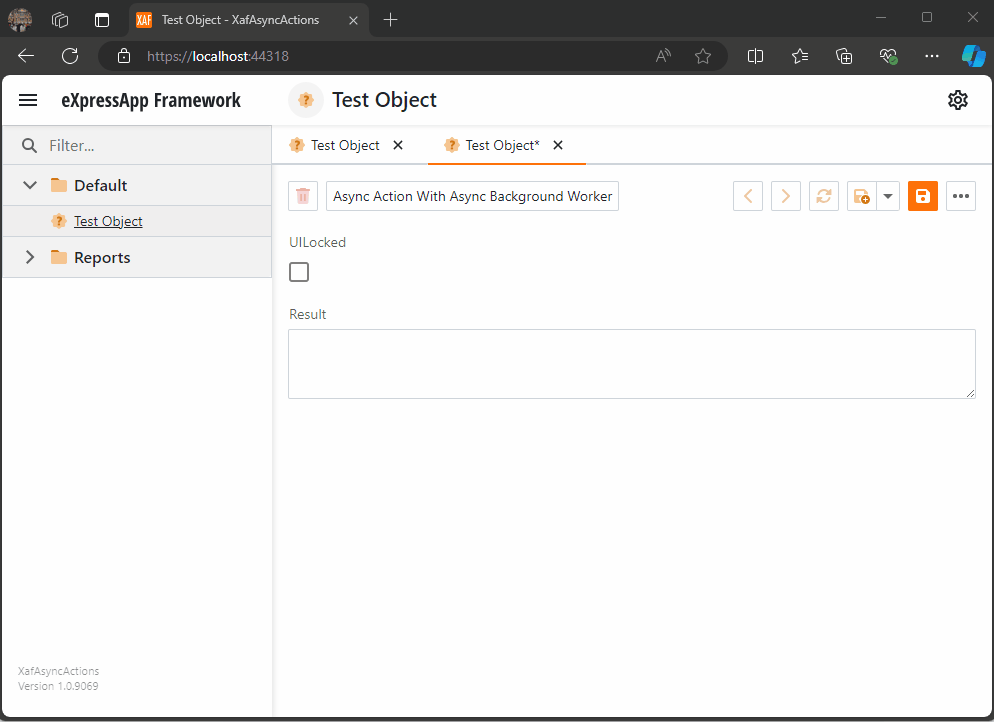
As you can see the task are being run on the background worker and every time a task is finish is reported back to the U.I thread where we can execute a notification (this is actually optional)
When all the tasks are finished, I hide the loading indicator, and the user can interact with the view again
I hope this article clarifies async execution in XAF. I will update the repository as new scenarios arise.