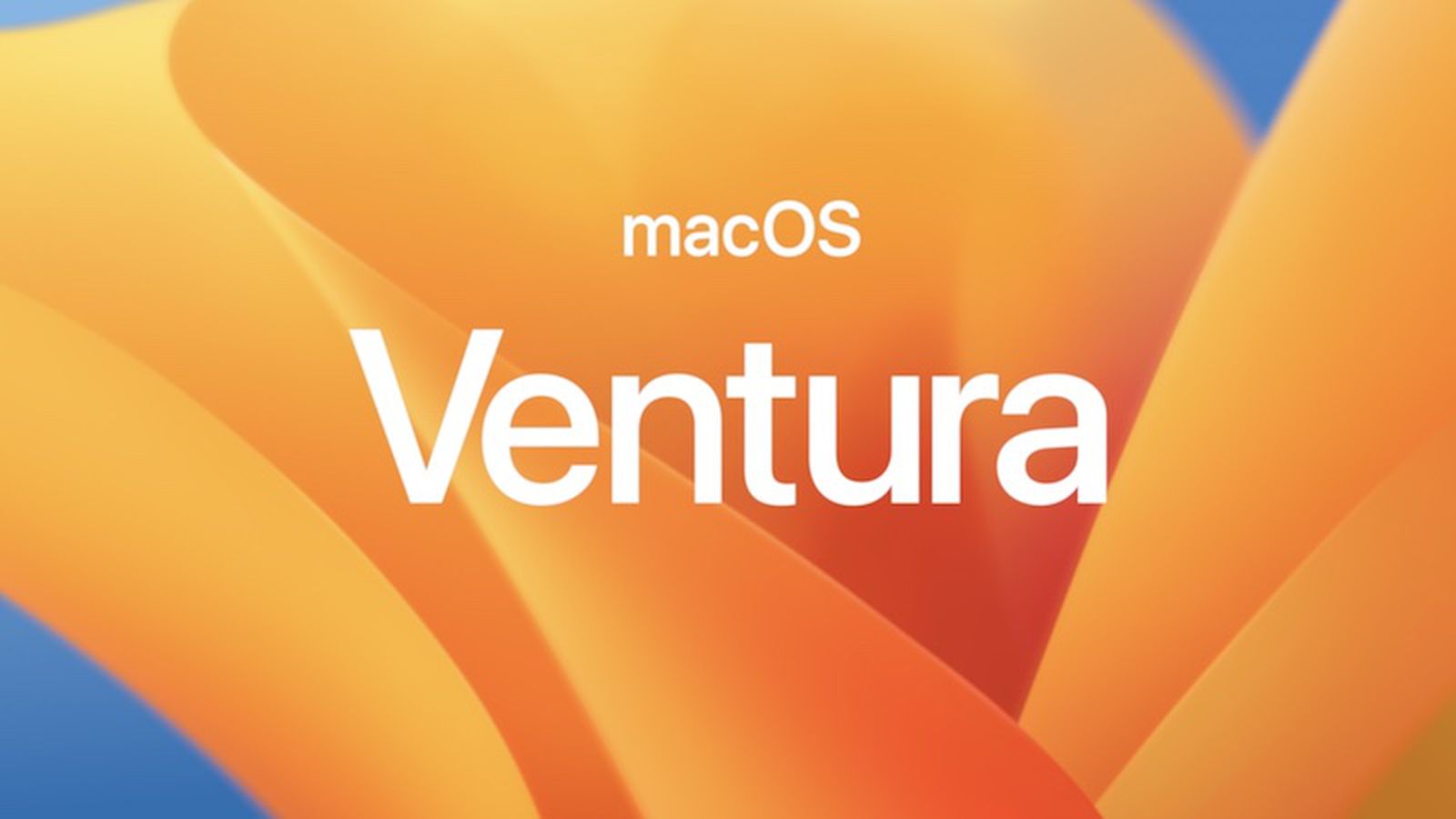Running an application as a service in macOS can be accomplished using a tool called launchd. launchd is a system-wide daemon manager that is built into macOS. It can be used to run applications automatically at startup, or on a schedule. In this article, we’ll show you how to run an application as a service using launchd, and explain the difference between LaunchDaemons and LaunchAgents.
Step 1: Create a launchd plist file The first step in running an application as a service using launchd is to create a property list file called a “launchd plist”. This file defines the service and its settings, including the name, program to run, and any environment variables or other settings. The plist file is an XML file and should have the extension .plist. An example of a plist file is the following:
<?xml version="1.0" encoding="UTF-8"?>
<!DOCTYPE plist PUBLIC "-//Apple//DTD PLIST 1.0//EN" "http://www.apple.com/DTDs/PropertyList-1.0.dtd">
<plist version="1.0">
<dict>
<key>Label</key>
<string>com.example.myservice</string>
<key>ProgramArguments</key>
<array>
<string>/path/to/your/program</string>
</array>
<key>KeepAlive</key>
<true/>
</dict>
</plist>
Step 2: Copy the plist file to the appropriate directory Once the plist file is created, you will need to copy it to the appropriate directory. There are two main directories for launchd plist files: /Library/LaunchDaemons/ and /Library/LaunchAgents/.
The difference between LaunchDaemons and LaunchAgents is that LaunchDaemons are used to run background services that do not require a user to be logged in, while LaunchAgents are used to run applications that are associated with a specific user account.
For example, if you want to run a service that starts automatically at boot time and runs in the background, you would copy the plist file to /Library/LaunchDaemons/. If you want to run an application that starts automatically when a user logs in, you would copy the plist file to /Library/LaunchAgents/.
Step 3: Load the service Once the plist file is in the appropriate directory, use the launchctl command to load the service. For example:
sudo launchctl load /Library/LaunchDaemons/com.example.myservice.plist
Step 4: Verify that the service is running You can use the launchctl command to check the status of the service:
launchctl list
This will show all the services that are currently running, and their status.
In summary, launchd is a powerful tool built into macOS that allows you to run applications as services. To use launchd, you need to create a plist file that defines the service and its settings, then copy it to the appropriate directory, and load it using the launchctl command. The difference between LaunchDaemons and LaunchAgents is that the former are used to run background services that do not require a user to be logged in, while the latter are used to run applications that are associated with a specific user account.