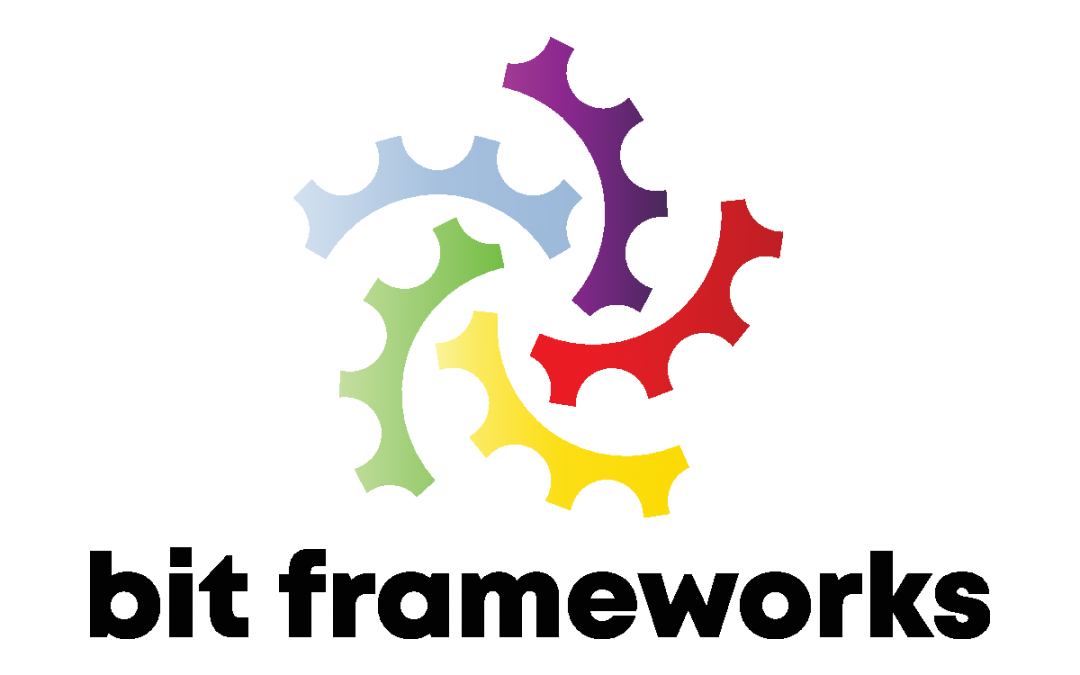
by Joche Ojeda | Jun 24, 2019 | Brevitas
First, let’s start with that is Brevitas, if someone asks me (the creator) I will say that Brevitas is an application framework for Xamarin Forms that you can use to develop L.O.B (Line of Business) Applications. Creating mobile apps using MVVM pattern is fun, but it requires an incredible amount of time, I have been a long time user of the application framework XAF and I love its productivity-oriented approach. So when I created Brevitas that was my main goal, to save time for me and other developers, if you save development time and make money at the same time you can dedicate more time to yourself and your loved ones.
For Oscar & Юлия
Because everything that is good in my life was born this day
Download Brevitas Application Framework Installer
[download id=”516″]
Brevitas NuGet Repository
http://nuget.bitframeworks.com/nuget/brevitas/
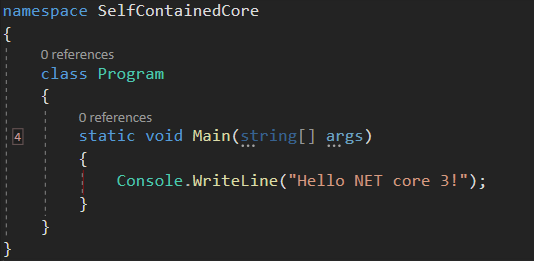
by Joche Ojeda | Jun 10, 2019 | netcore
I have a new project that I want to deploy and I don’t want it to depend on the dot net framework, so I decided to create a self-contained executable. At first, I thought it was an easy process and don’t get me wrong, it is, but I could not find all the pieces of the puzzle in one single blog post or youtube video, so I decided to write a really small tutorial about it, let’s begin
1 – Install the net core 3 SDK (still in preview). You can download it here
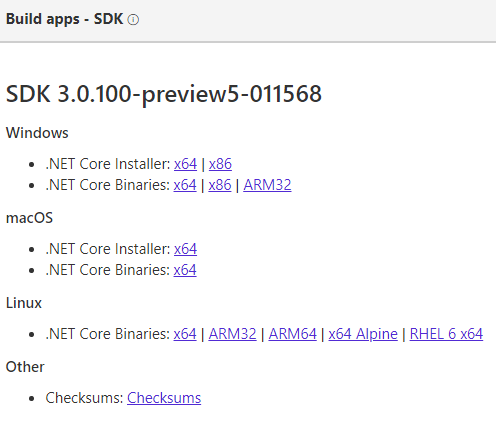
2 – Configure Visual Studio 2019 to use the preview version of net core by going to: Tools -> Options -> Projects and Solutions -> .NET Core -> Use Previews of the .NET Core SDK.
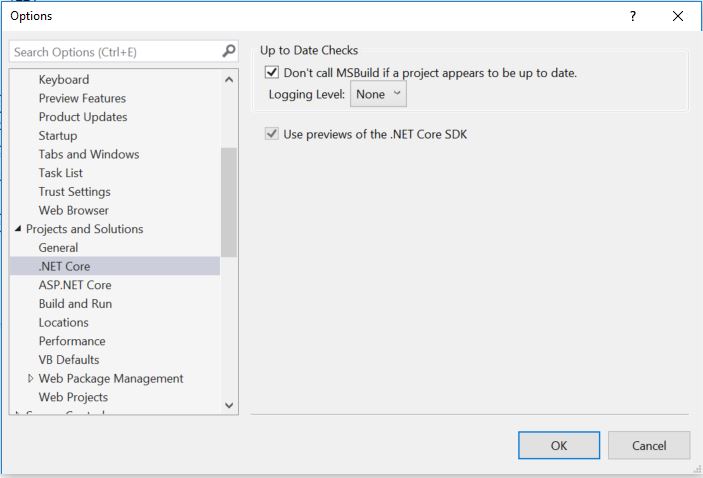
3 – Create a new net core console application in Visual Studio 2019: File-> New -> Project
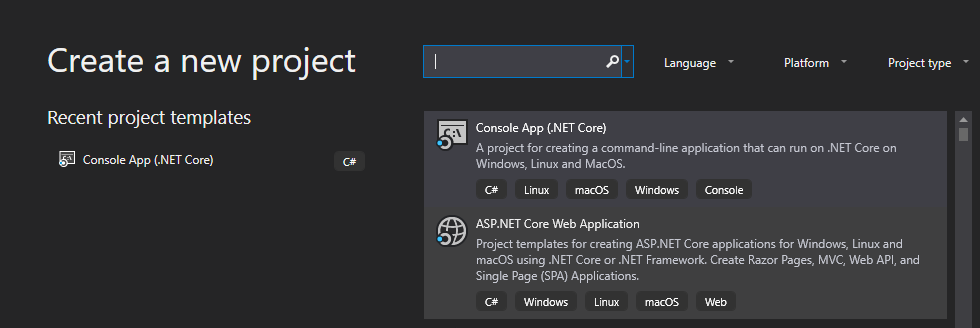
4 – Edit your csproj and add the runtime identifiers <RuntimeIdentifiers>win10-x64;osx.10.11-x64;ubuntu.16.10-x64</RuntimeIdentifiers>
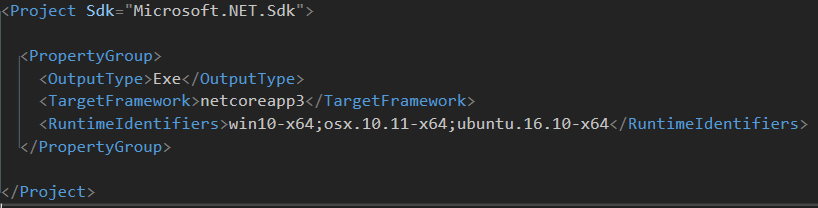 \
\
4 – Open a console window in the directory where your csproject is located and run the following command to create a single executable for windows:
dotnet publish –r win10–x64 /p:PublishSingleFile=true
5 – If needed run the command for the others runtime identifiers
dotnet publish –r osx.10.11-x64 /p:PublishSingleFile=true
dotnet publish –r ubuntu.16.10-x64 /p:PublishSingleFile=true
Thats it for this post, it looks like net core 3 will make application distribution a piece of cake 🙂
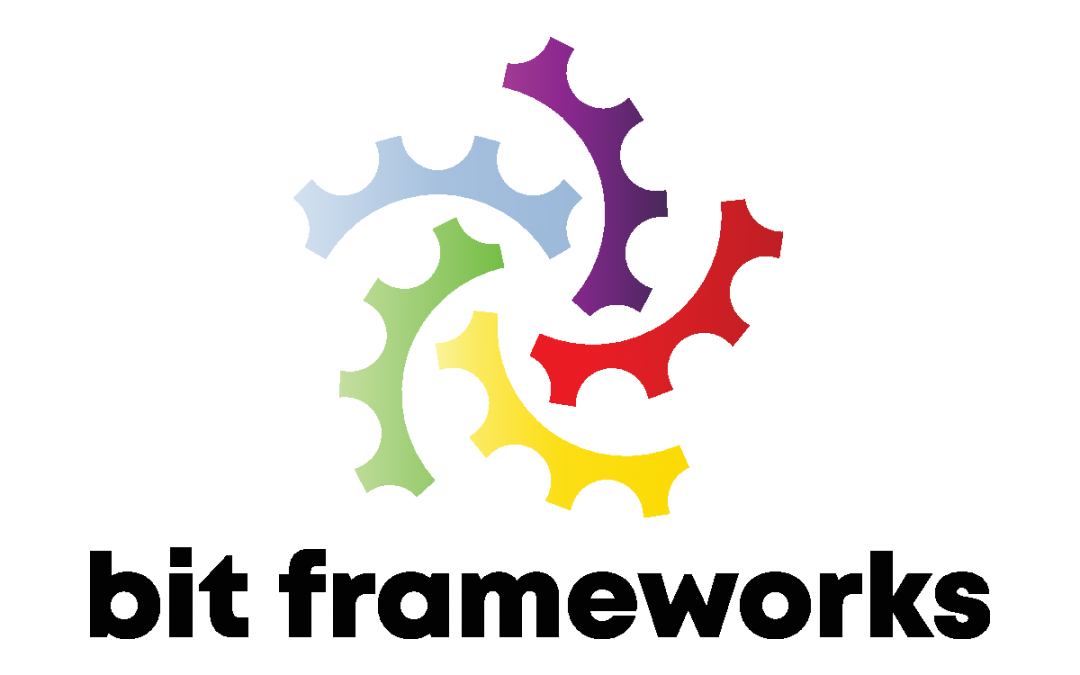
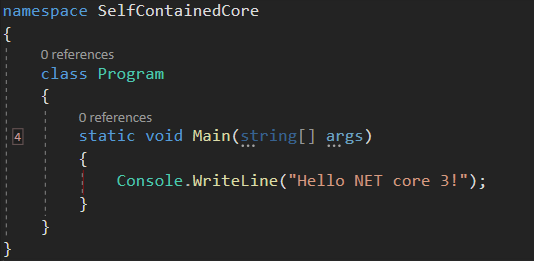
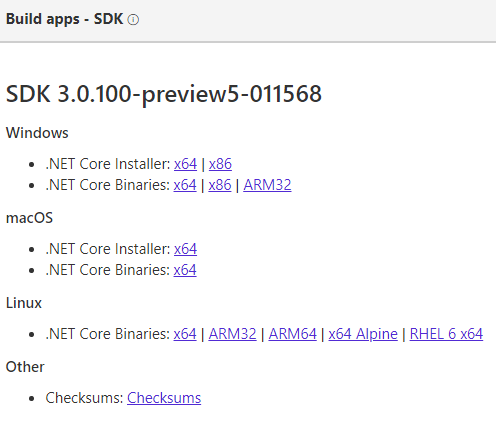
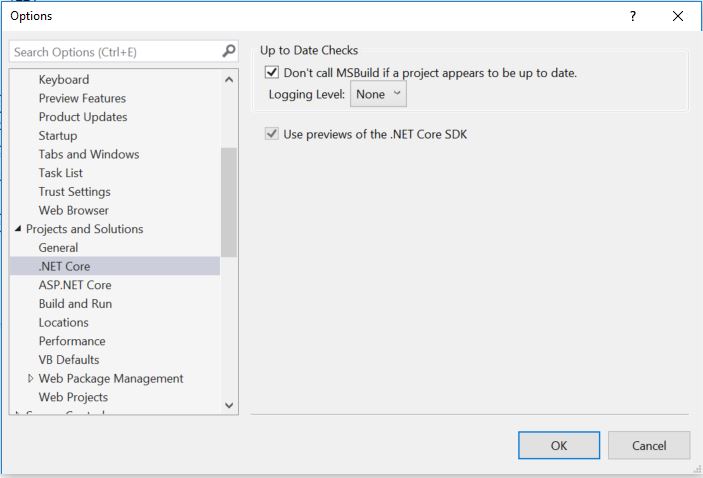
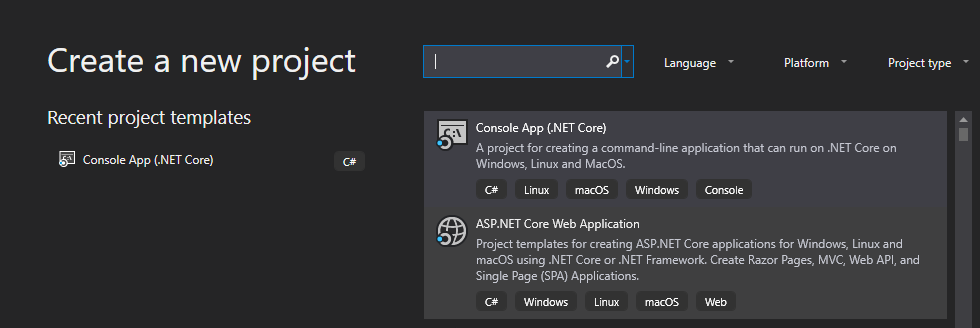
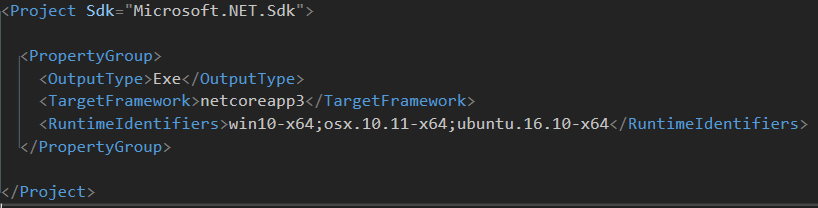 \
\